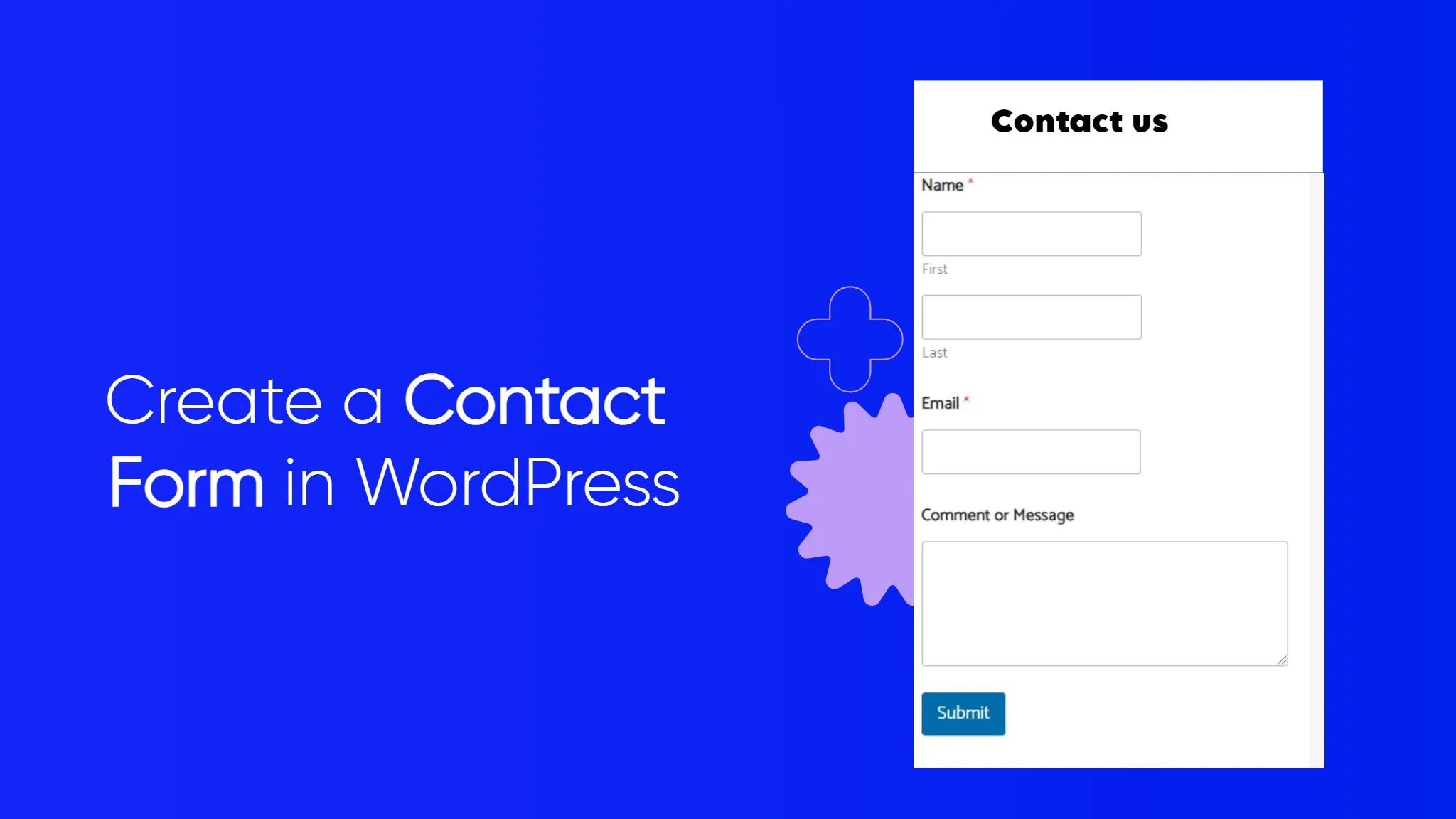How to Create a Contact Form in WordPress
In this Blog, we will see how to create a contact form on a WordPress website.
Every website needs a contact form, so visitors can easily contact you about your products and services. By default, WordPress does not come with a built-in contact form, but there is an easy way to add contact forms to your site.
Are you ready to learn how to create a Contact form on a WordPress Website without touching a single line of code?
put image
Why is a Contact Form needed
You might be wondering why is a contact form needed. Can’t I just add my email address on my website, so people can email me?
That’s a very common question for beginners because they are afraid that adding a contact form requires coding knowledge.
But Now a time, you can use a WordPress plugin to simply add a contact form to your WordPress website with zero coding knowledge.
Here are the 3 reasons why a contact form is better than pasting your email address on a page.
- Spam Protection: Spam bots regularly scrape websites for the mailto: email address on the website, you will start to receive a lot of spam emails. On the other hand, your contact form can block the contact form span and stop almost all spam emails.
- Consistent Information: When emailing, people don’t always send you all the information that you need. With a contact form, you can tell the user exactly what information you’re looking for, like their phone number, budget, project details, and more.
- Saves Time: Contact forms help you save time in more ways than you can imagine. Aside from consistent information, you can also use form confirmations to tell the user the next steps they should take. Like, watch a video or wait up to 24 hours to get a response, so they don’t send you multiple inquiries.
Let’s show you how to create a contact form on a WordPress Website, step by step.
Choosing the Best WordPress Contact Form Plugin
The first thing you need to do is choose the best WordPress Contact from Plugin.
There are several paid and free WordPress Contact Plugins you can choose from, we use WPForms on our WordPress website and believe it’s the best option in the market.
Why WPForms Better than Other Plugins?
- It is the most beginner-friendly contact form plugin available. You can use the drag-and-drop builder to easily create a contact form in just a few clicks.
- WPForms Lite is 100% free, and you can use it to create a simple contact form over 6 million sites use it.
- When you are ready for more powerful features, then can upgrade to WPForms Pro
Install a Contact Form Plugin on WordPress
You can install this plugin on your site by logging into your WordPress dashboard going to Plugins and then clicking Add New
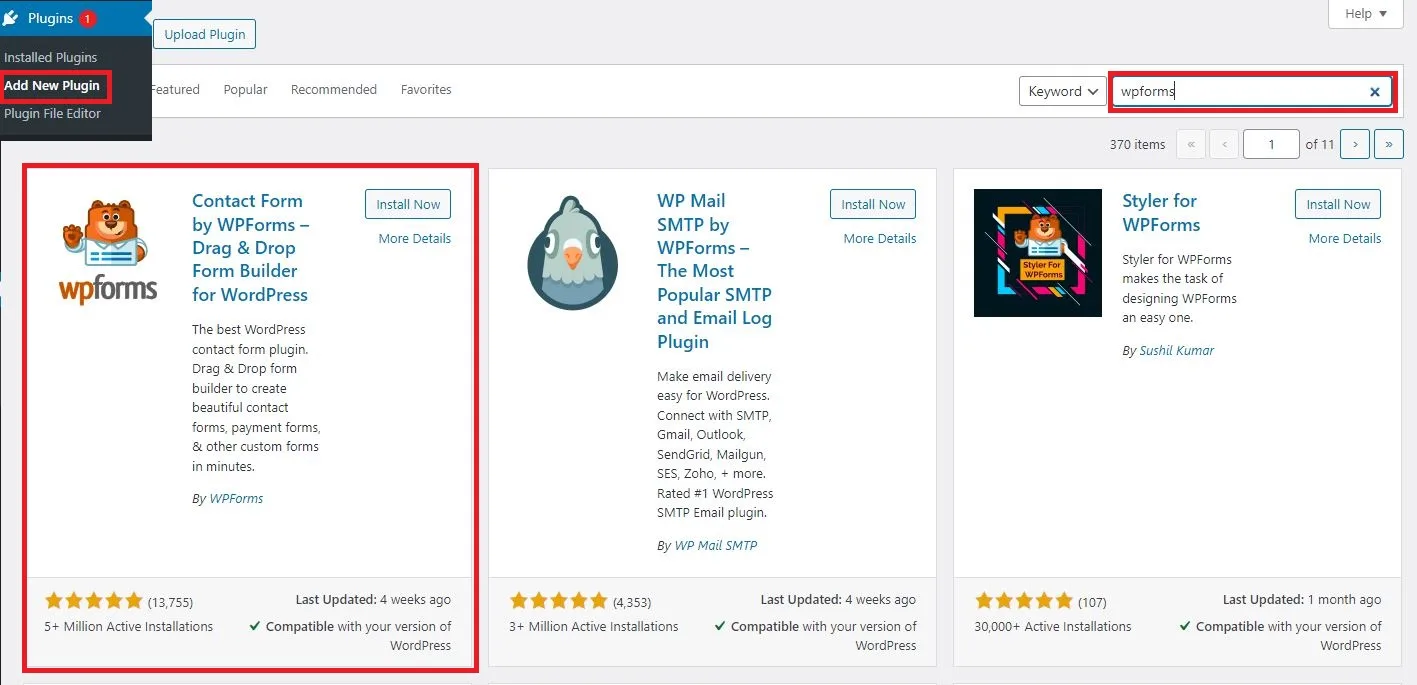
This will automatically install the plugin on your site.
Next, you do need to activate the plugin by clicking the Activate Button
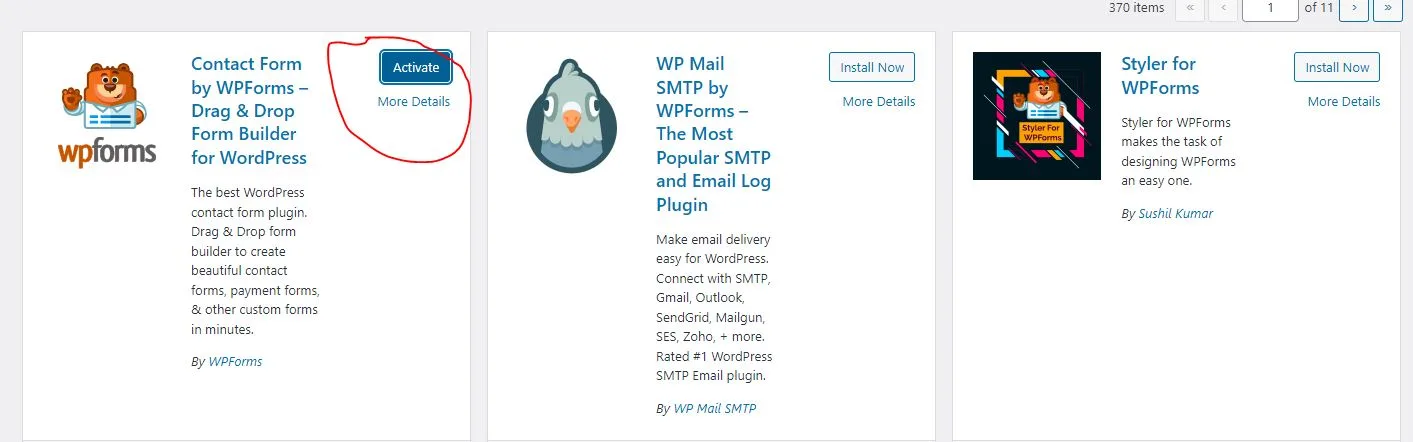
If you don’t see the plugin menu or want more detailed instructions, then see our step-by-step guide on how to install a WordPress plugin
How to Create a Contact Form In WordPress
Now that you have activated WPForms, you are ready to create a contact form in WordPress.
To do this, navigate to WPForms and then click on All Forms in your WordPress admin panel. Then, click the Add New button.

This will open the WpForms drag-and-drop form builder template library. Start by giving your contact form a name and then select your contact form template
To choose a template simply hover over it and click the ‘Use Template’ button.
WPForms Lite comes with over 20+ free-form templates to choose from. You can use these to create just about any type of contact form you like.
For the sake of this example, we will go ahead and select the ‘Simple Contact Form’ template. It will automatically add the Name, Email, and Message fields.
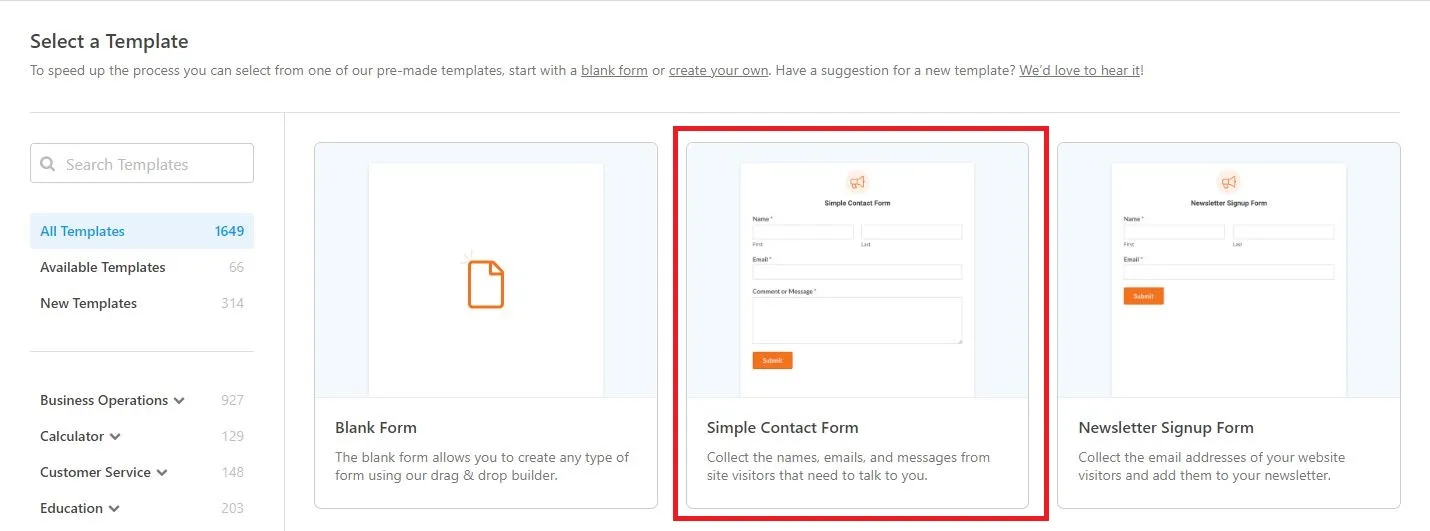
click on any of the form fields to edit them.
When you click on a form field it will bring up a ‘Field Options’ panel on the left where you can make changes.
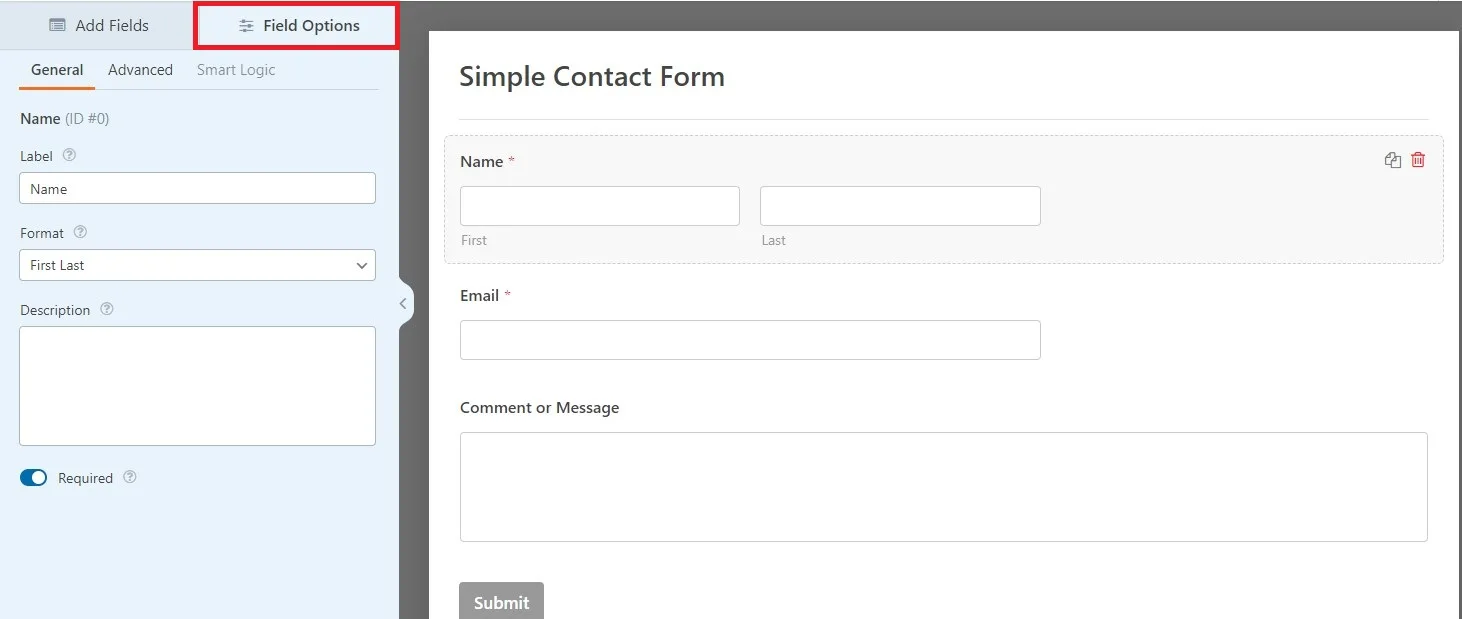
Use your mouse to drag and drop the fields to change the order
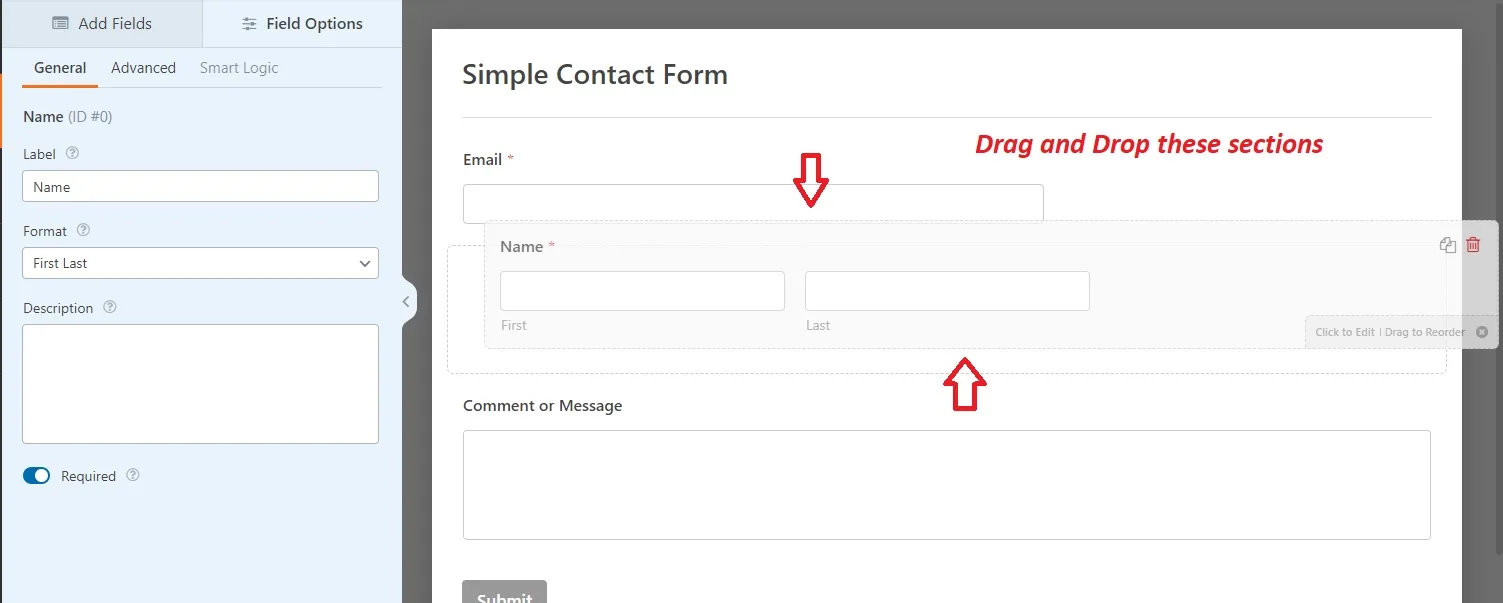
If you want to add a new field, then simply select from the available fields on the left sidebar.
You can drag it over to your form or click on it and it will automatically be added to your form.
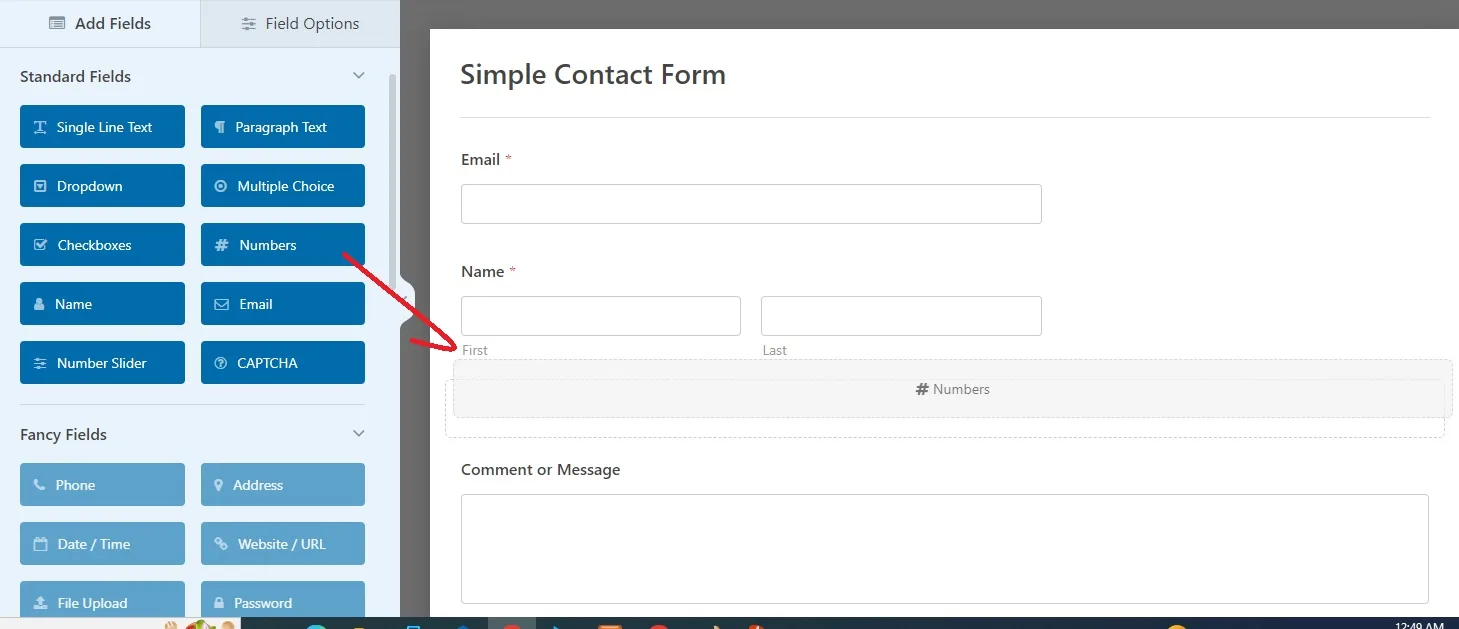
When you’re done customizing your form make sure to click the Save button to save the Contact form.
Configuring WordPress Form Notification and Confirmation
Now that you have created your contact form, it’s important that you properly configure the form notification and form confirmation options.
Form confirmation is what your website visitor sees after they submit the form. This can be a simple thank you message, a page where you’ve uploaded downloadable PDFs or anything you’d like.
Form notification is the email you get after someone submits the contact form on your WordPress blog.
To customize the confirmation message, click on the ‘Settings’ tab and then the ‘Confirmations’ tab inside the form builder.
There’s already a default thank you message.
However, you can customize this in the ‘Confirmation Message’ box, if you’d like.
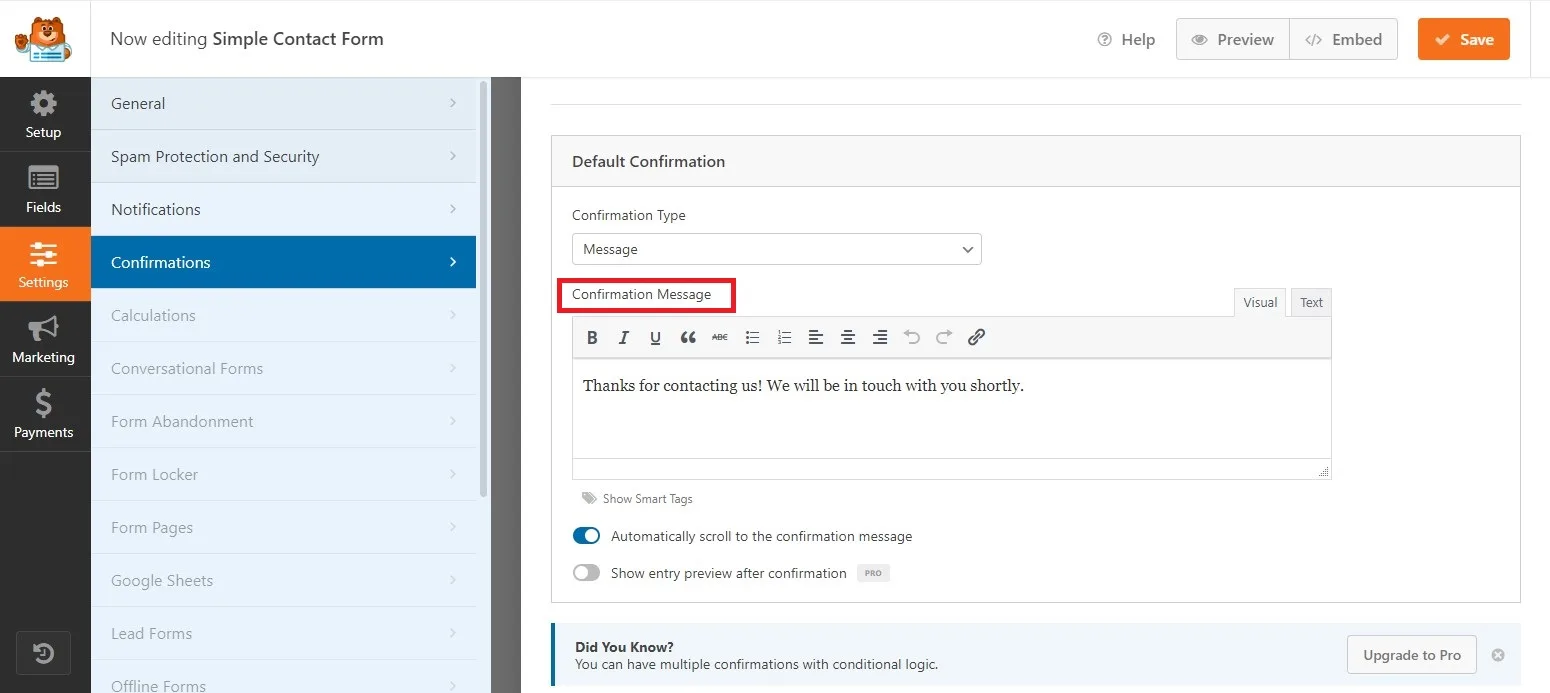
If you want to redirect users after successful form submission instead of showing a message, then select ‘Go to URL’ from the ‘Confirmation Type’ dropdown.
Then, enter the URL where you want to redirect users too.
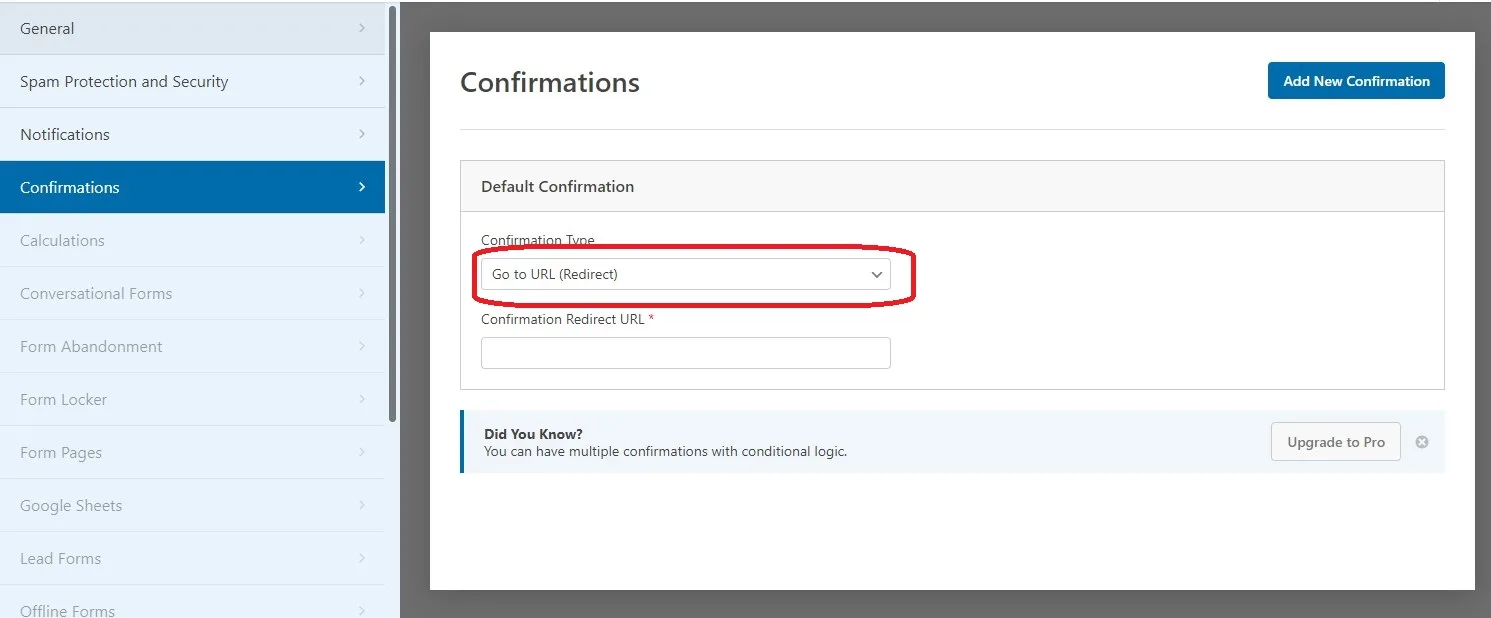
If you have made any changes here, then make sure to click the ‘Save’ button.
After that, you can make sure the form notification settings are correct. Simply click on the ‘Notifications’ tab from the same ‘Settings’ menu.
The best part about WPForms is that the default settings are ideal for beginners. When you go to the notification settings, all fields will be pre-filled dynamically.
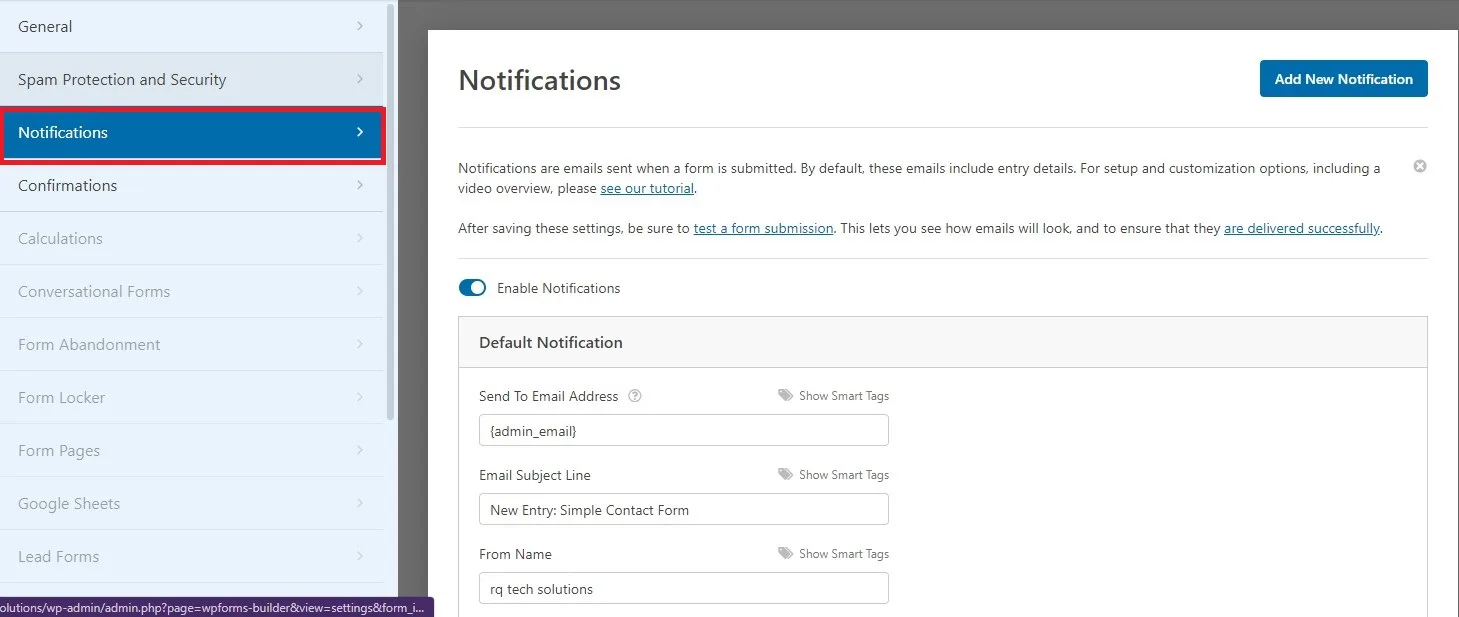
The default notification will sent to the admin email that you provided when you set up the WordPress website.
If you want to send it to a custom email address, then you can change that. If you want to send the notification to multiple emails, then just separate each email address by a comma.
The ‘Email Subject Line’ is pre-filled with your form name. The ‘From Name’ field is automatically populated with your user’s name.
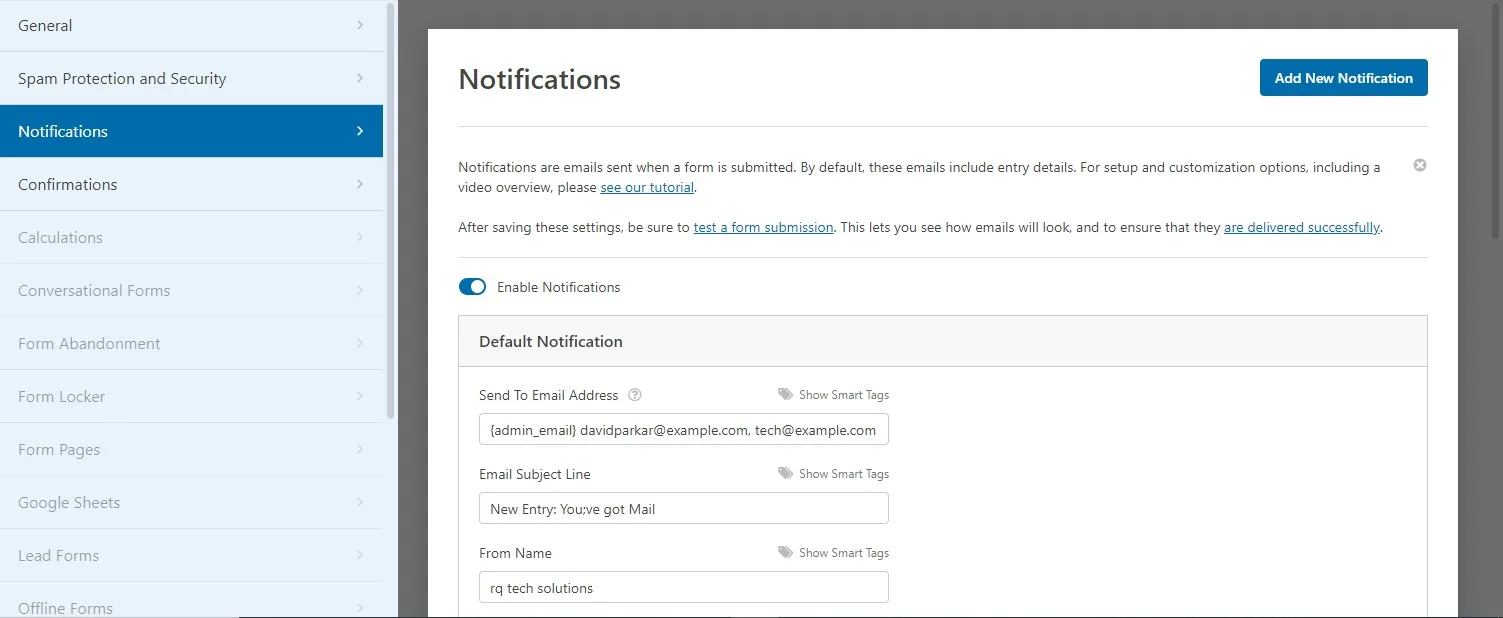
When you reply to the form inquiry, it will go to the email that your user filled in the contact form.
Make sure you click the ‘Save’ button if you make changes here.
If you want to send your form email to multiple people or different departments, then see our guide on how to create a contact form with multiple recipients.
If you’re having issues with receiving form emails, then see our guide on how to fix WordPress not sending email issues.
Adding WordPress Contact Form on a Page
Now when you complete configuring your WordPress contact form, it’s time to add it to a page.
You can either add it to an existing contact page or create a new page in WordPress.
If you want to create a new contact form page simply go to Pages and then Click on Add New and then give your page a name.
We will be using the WPForms block to add form to a page. Simply click on the Plus add block button and search for WPForms:
Then Click on the WPForms block.
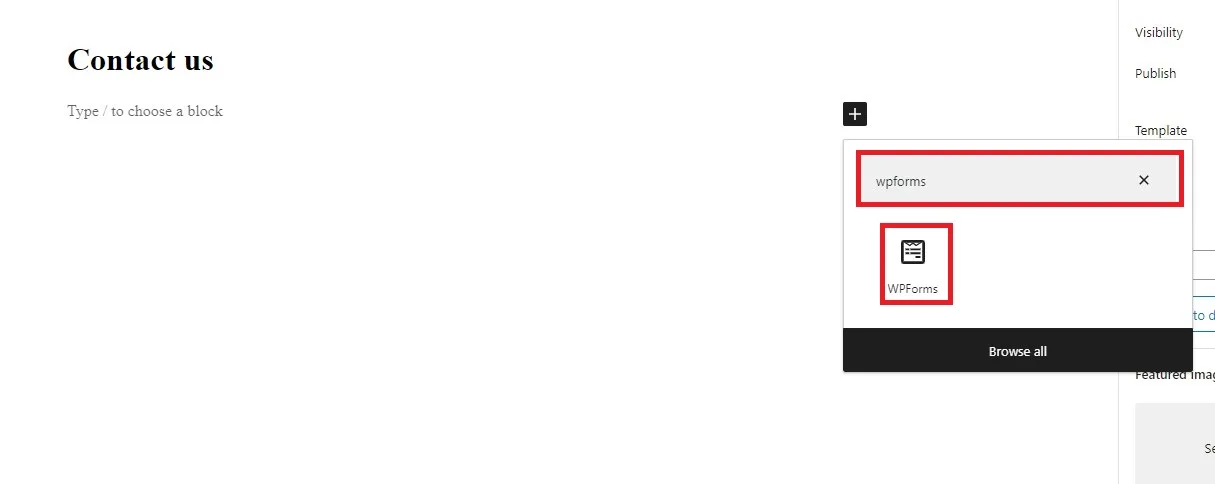
The WPForm block will now appear in the contact area of your page.
Click on the drop-down menu to select the form you created earlier.
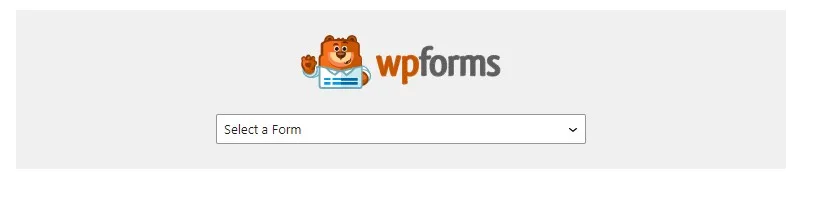
Now you can visit the form looked like on a sample WordPress contact page:
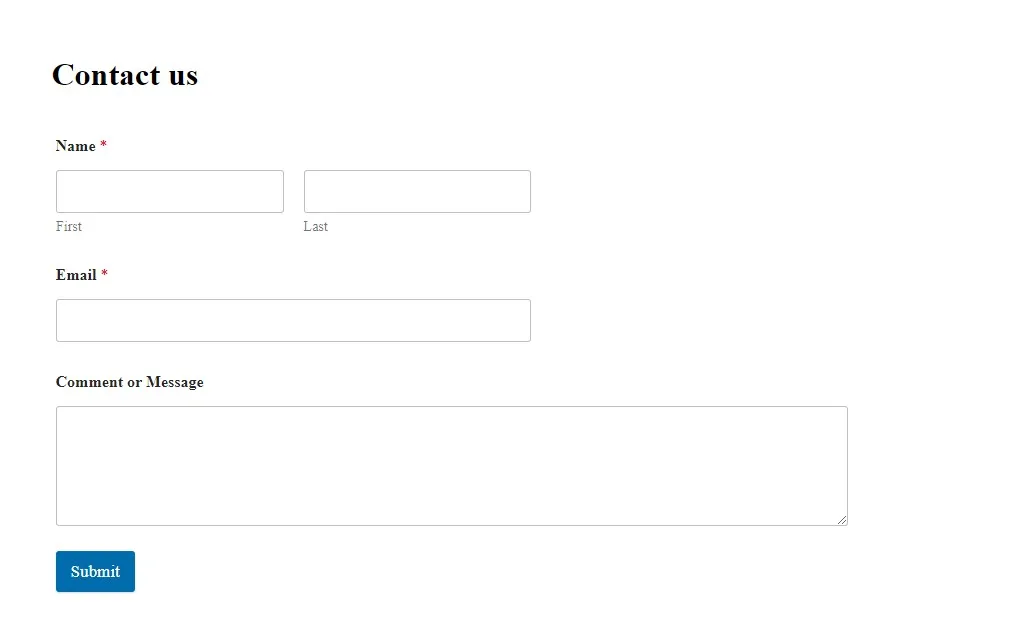
If you just want to add a contact form here on your page, then you have already completed it.
WPForms also comes with a WordPress contact form shortcode. You can use this by visiting WPForms and then clicking on All Forms and then copying the shortcode next to your form.

Open the page where you want to add it click the plus button to add a block and search for the shortcode.
Now click the shortcode block.
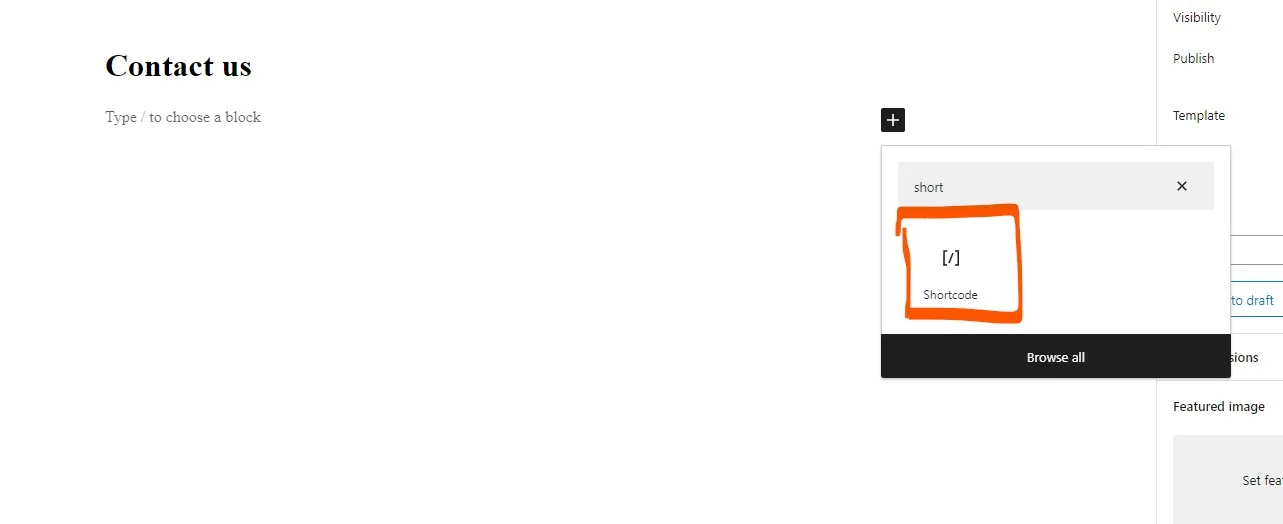
Paste the shortcode that you copied above into the box.
Now click on the Update button or publish and your contact form will be live on your website. just like above.
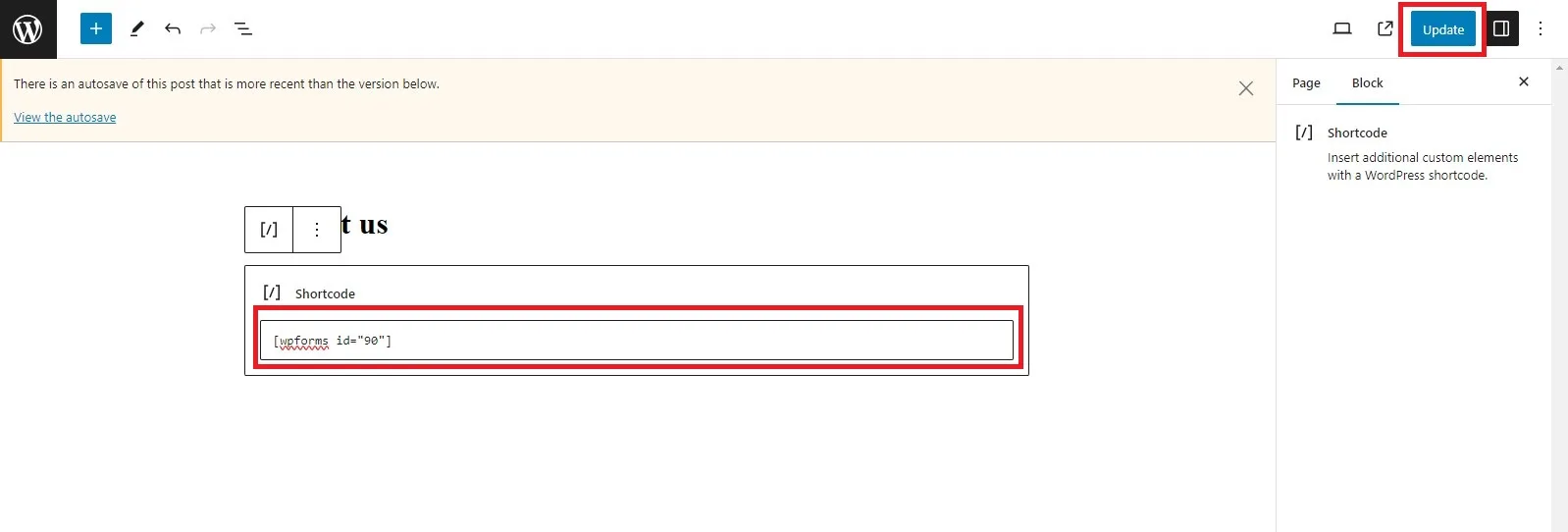
How to add a Contact form in WordPress Sidebar
WPForms also comes with a WordPress contact form widget that you can use to add your contact form to a sidebar or any other widget-ready area in your WordPress theme.
Click on Appearance and then click on Widgets and now click the plus button to add the block icon in the widget area you want to add your form.
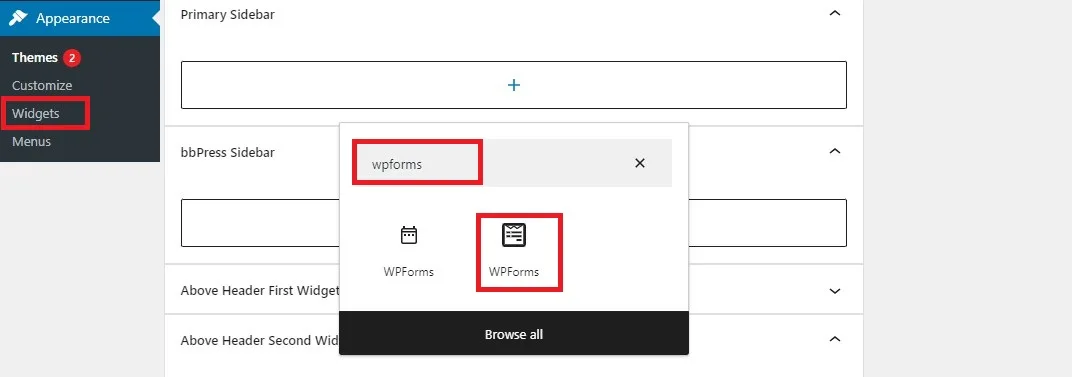
Now, Search for WPForms
Then, click on the WPForms block to add it to your sidebar.
After that, you need to select your contact from the drop-down.
This will automatically load a preview of your form.
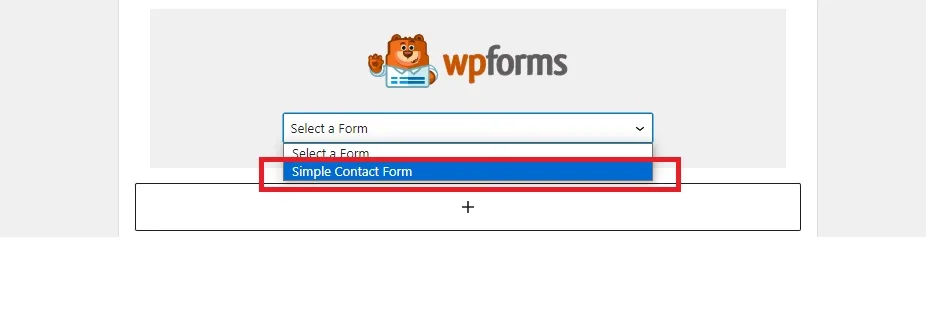
Next, you can visit your site to see your contact form live in your sidebar or other widget area.
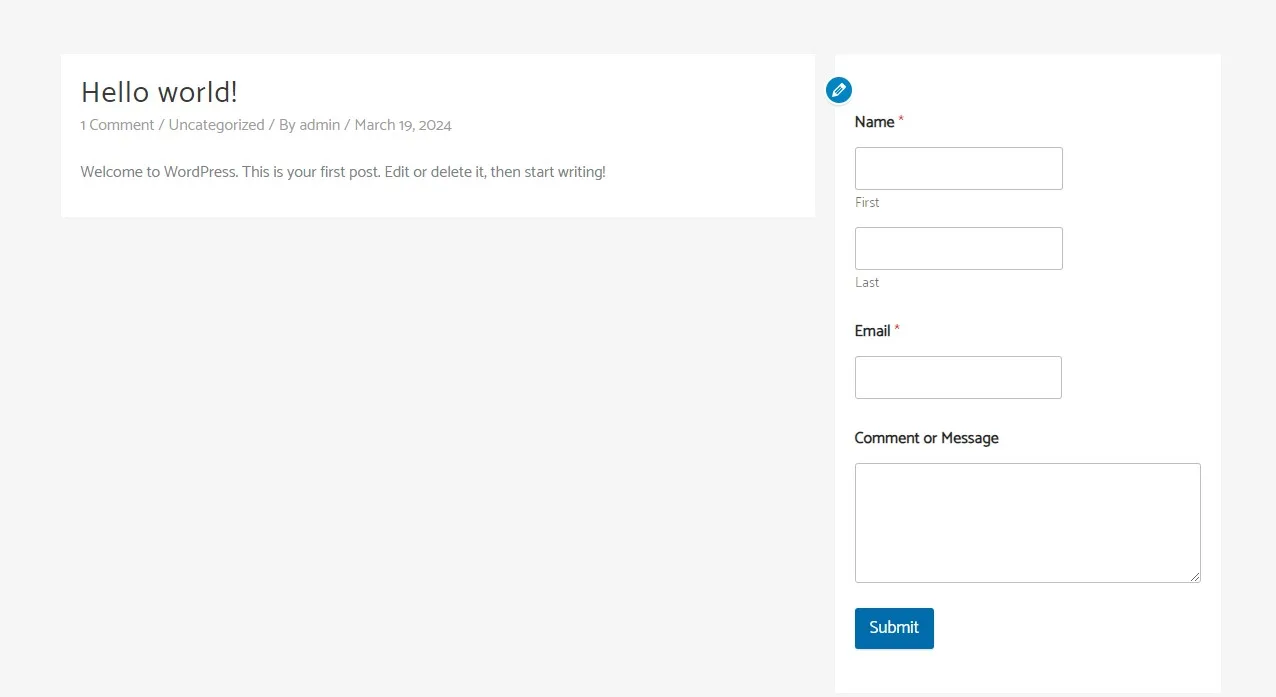
If you liked this article, then please subscribe to our YouTube Channel for WordPress Video Tutorial.