How to add categories in WordPress Site
In this blog, we will study how to add Categories to the WordPress site. Category is used to indicate sections of your site and group-related posts. It sorts the group content into different sections. It is a very easy convenient way to organize the posts.
To Access the Category section, follow some simple steps-
Step 1: Click on the Posts Categories option in WordPress.
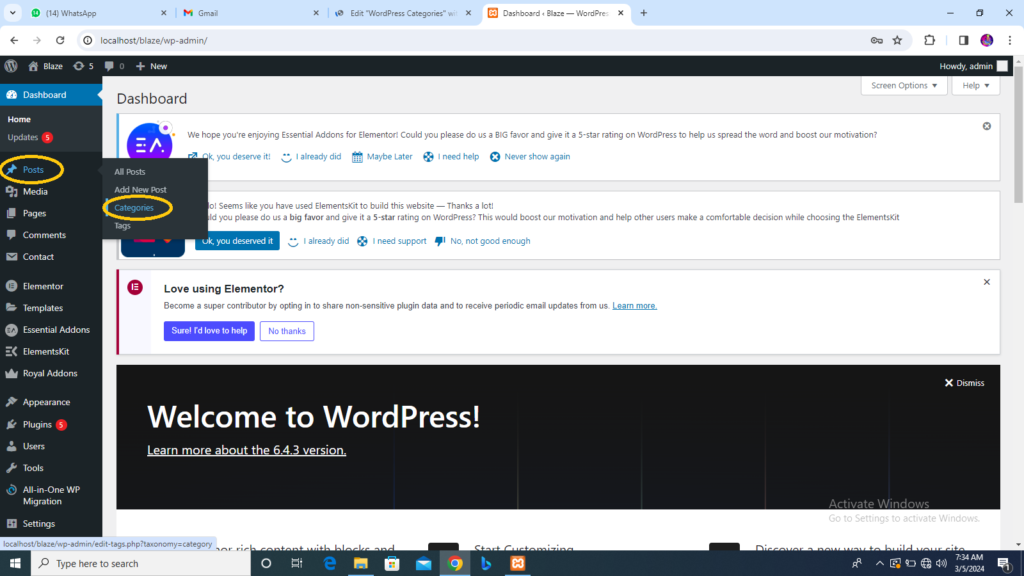
Step 2: The Categories page is displayed as shown in the following snapshot.
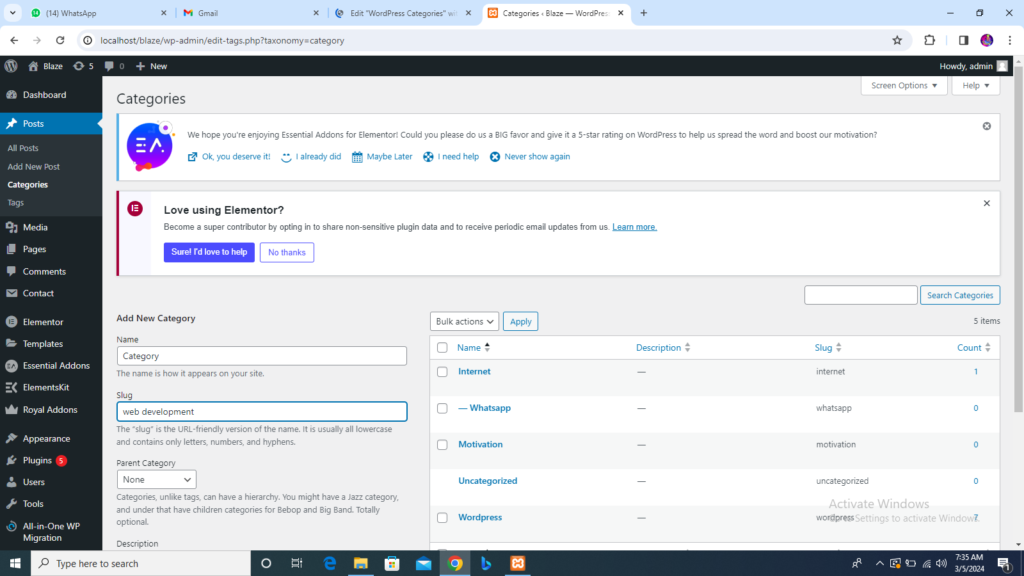
Following are the details of the field on Categories.
- Name: Enter the unique name of the categories
- Slug: A word chosen to describe your post. It is specified in the tags URL.
- Parent: By selecting the parent category from the dropdown, you can set the particular category as a sub-category or keep it as None.
- Description: Add a brief description of your category. It is optional.
Step 3: After filling in all the information about categories, click on the Add New Category button.
Step 4: After clicking on Add New Category, the newly created category will be displayed on the right side of the page as shown in the following screen
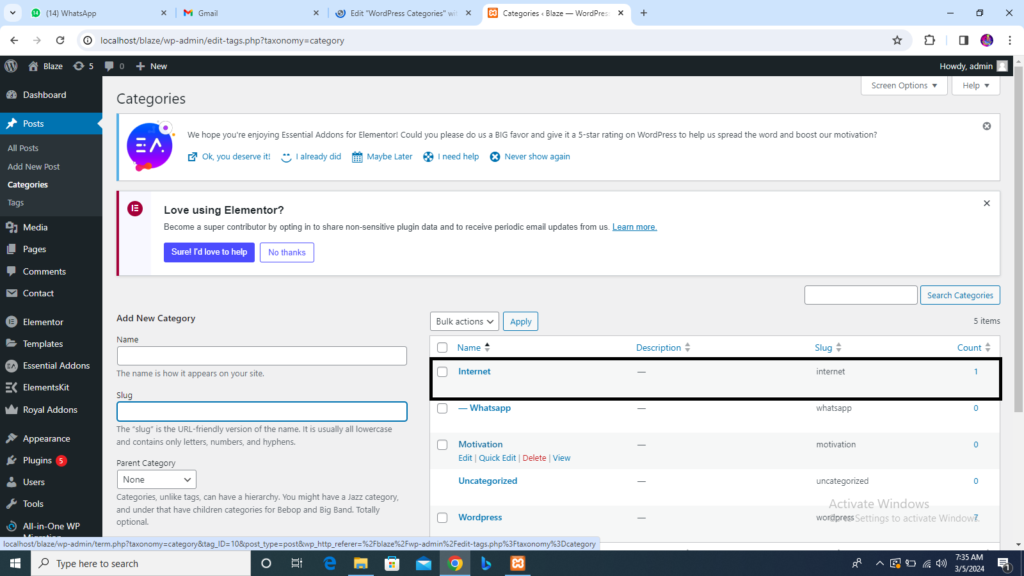
How to edit WordPres Categories
In this blog we will study the simple steps to Edit Categories in WordPress.
Following are simple steps to edit categories in WordPress.
Step 1: Click on Posts Categories in WordPress.
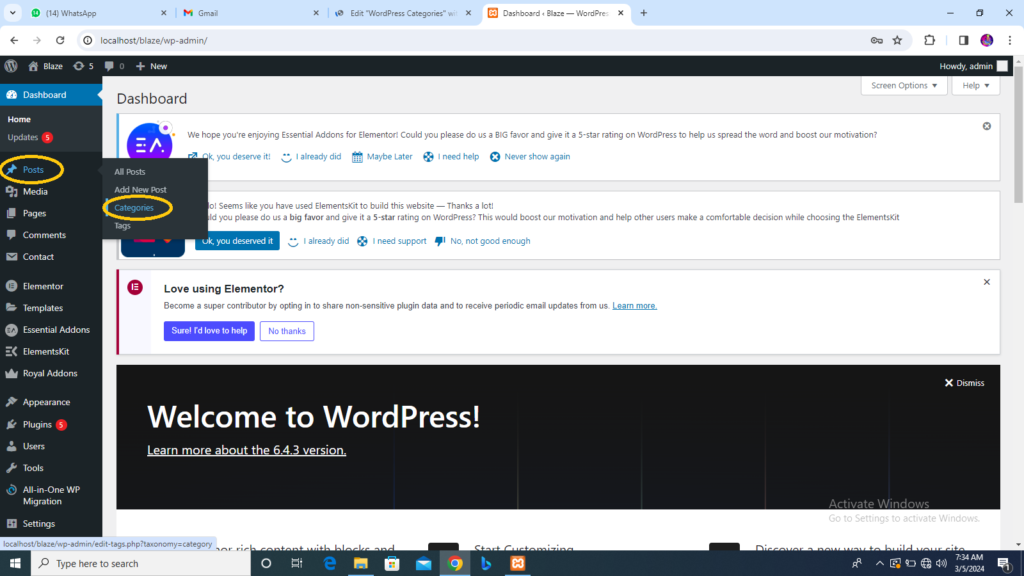
Step 2: You can view the Category that was created in the top section of How to add WordPress Categories. When the cursor hovers over the categories, then a few options are displayed below the Category name. There are two ways to edit the categories i.e. Edit and Quick Edit
Edit = Click on the Edit option in the Categories section as seen in the following image.
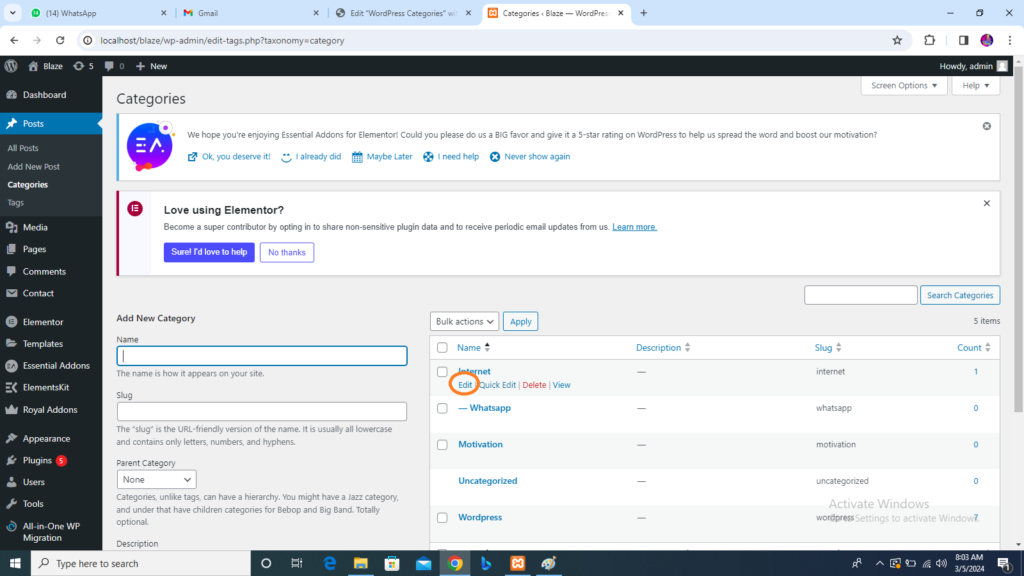
You can edit any of the required field, and then click Update button as shown in the following image
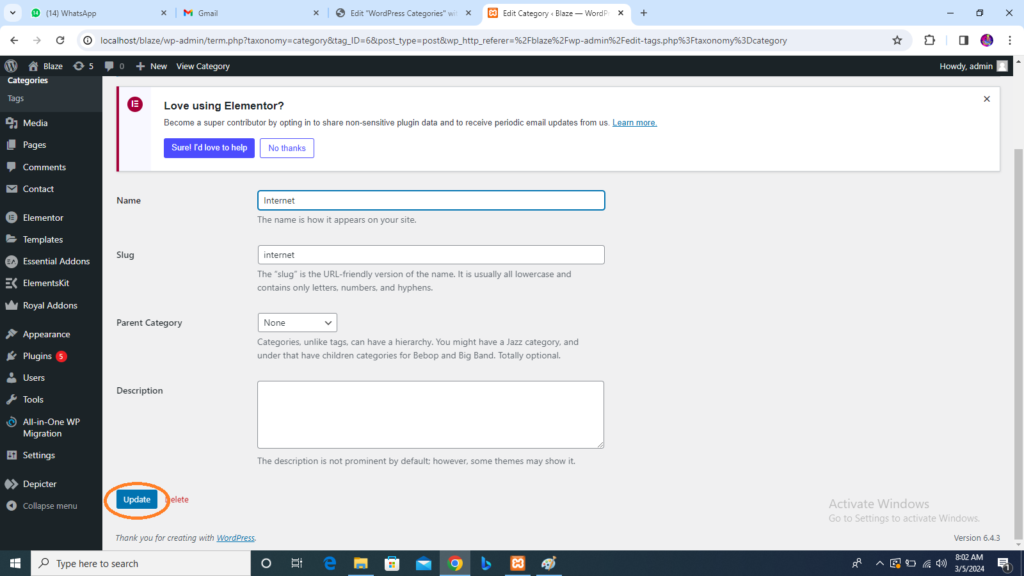
Category fields are same from the section WordPress Add Categories.
Quick Edit= Click on Quick Edit option in Categories sections as shown in the following image
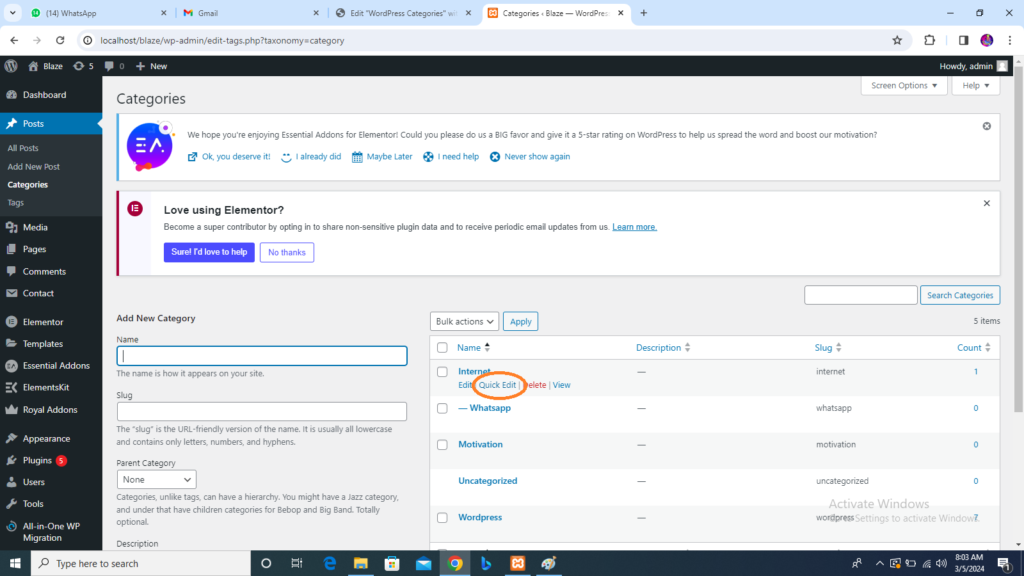
Here, you can only edit the Name and Slug of the Category as seen in the following screen and then finaly click on Update Category button
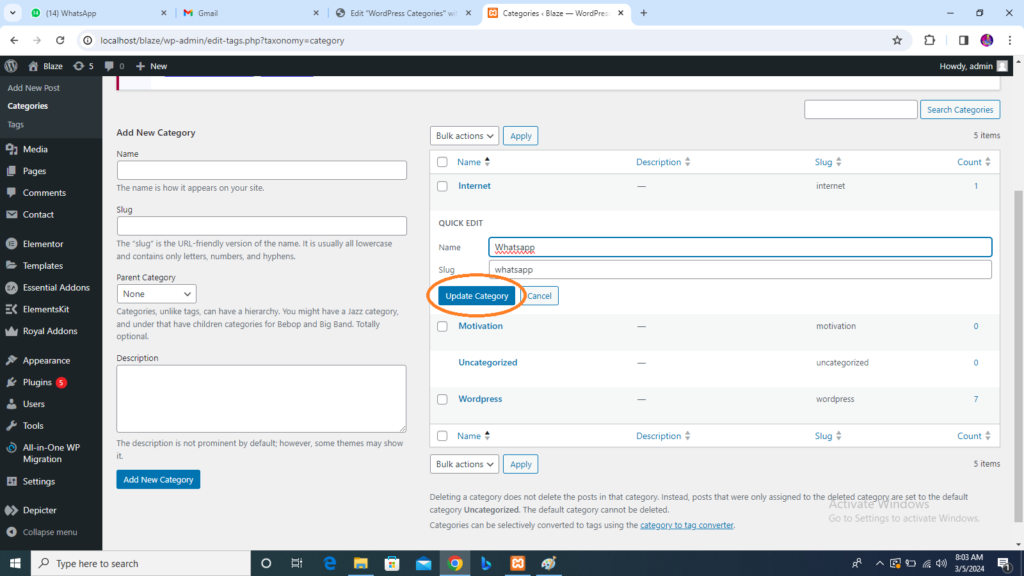
How to delete Category in WordPress
Now we learn how to Delete Categories in WordPress.
Following are simple steps to delete categories in WordPress.
Step 1: Click Posts Categories in WordPress.
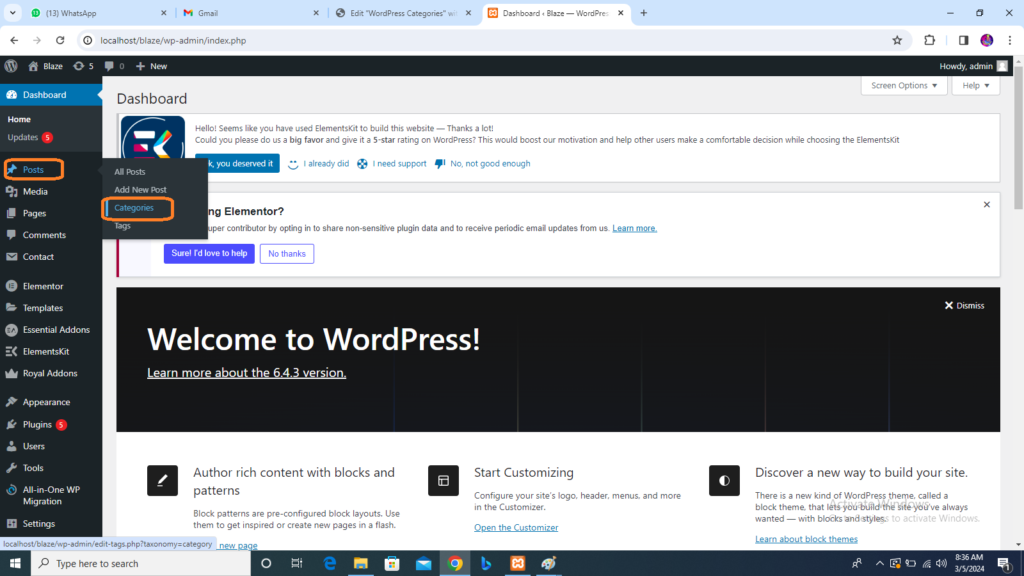
Step 2: You can delete the Category that was created in section WordPress Add Category. When the cursor hovers over the categories, a few options are displayed below the category name. Click on the Delete button as shown in the following screen
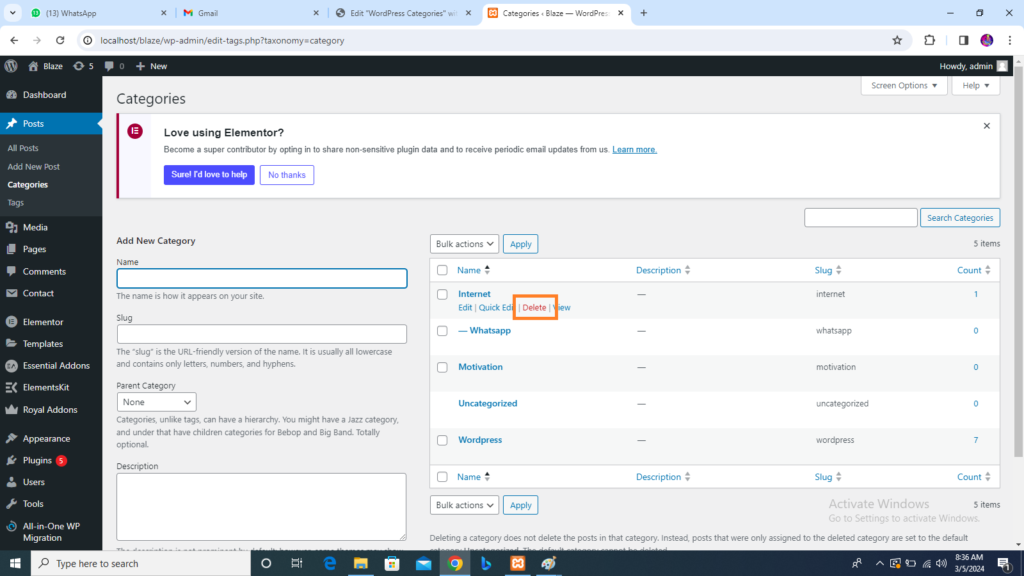
When you click on delete, you will get a pop message asking for confirmation to delete the particular category as shown in the following image
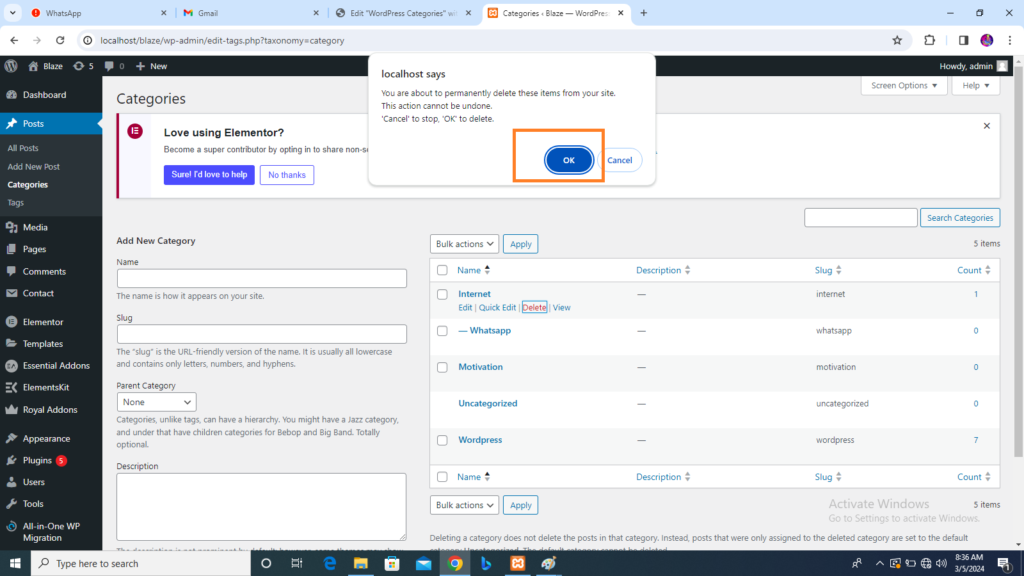

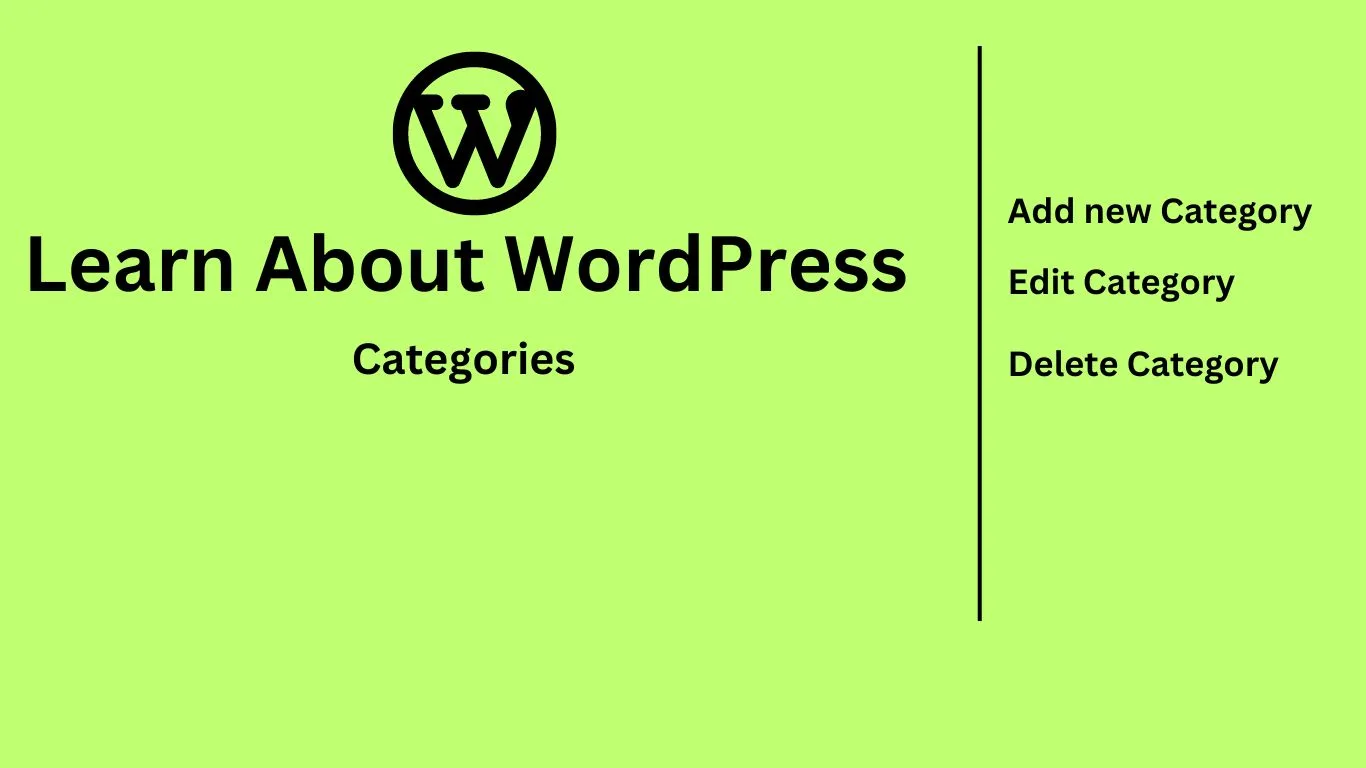

2 thoughts on “WordPress Categories”