How to Add Posts in WordPress?
In this blog, we will study how to add posts in WordPress. Posts are also known as articles and sometimes referred to as blogs or blog posts. These are used to Popularize your blogs.
Following are the simple steps to Add Posts in WordPress.
Step 1: Click on Posts Add New in WordPress.
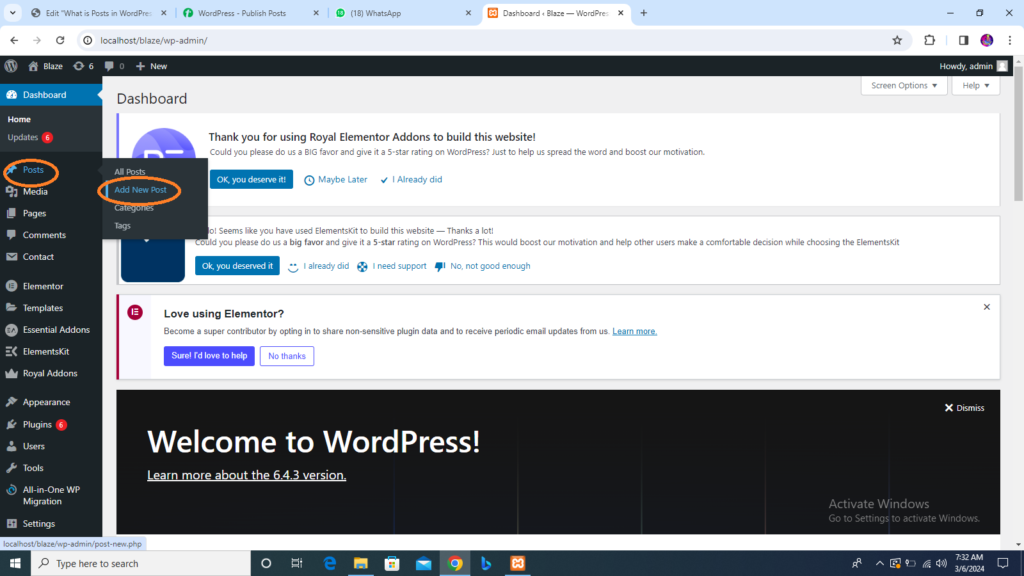
Step 2: You will get the editor page of the post as shown in the following screen. You can use the WordPress WYSIWYG editor to add the actual content of your post. We will study in detail about WYSIWYG editor in the chapter WordPress Add Pages
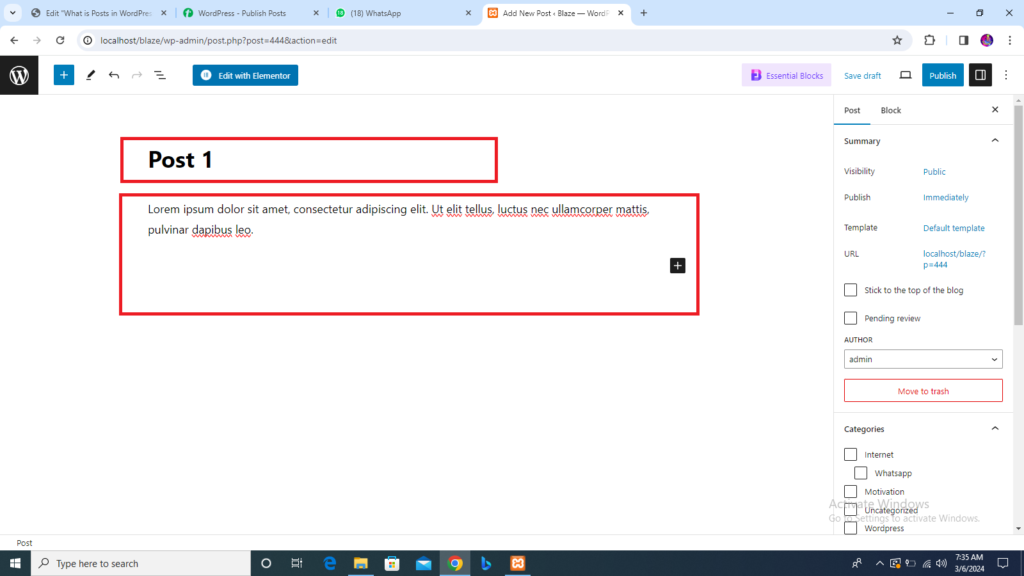
Following are the fields on the editor page of the Add Posts Page.
- Post Title: Enter the title of the post, i,e, Post1.
- Post Content: Enter the content of your post.
Step 3: Click on the Publish button to publish your respective post.
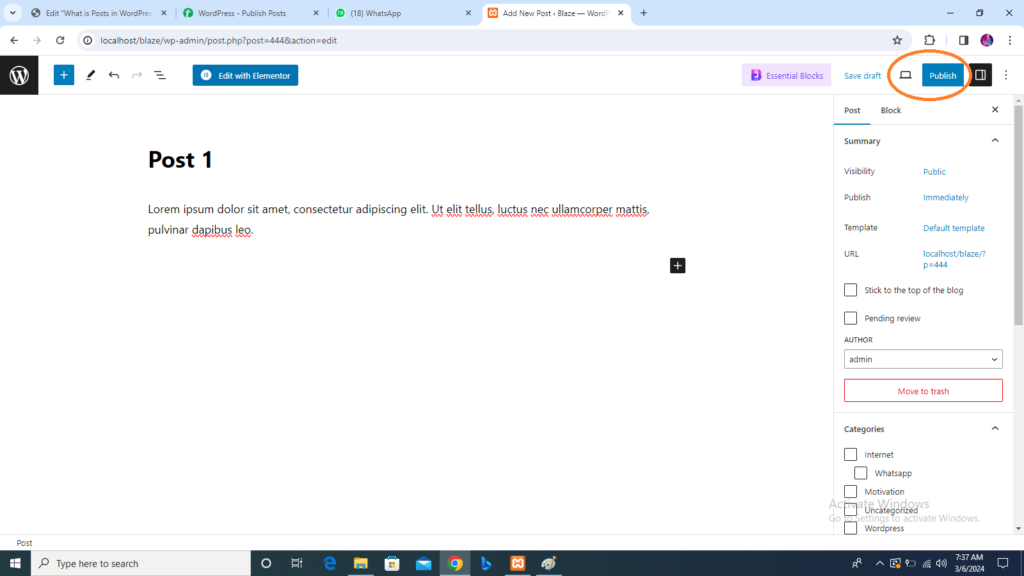
Following are the few other options present in the publish section.
- Save Draft: It saves the post as a draft.
- Preview: You preview your post before publishing.
- Move to Trash: Deletes the Post.
- Status: Change the status of your post to published, pending, or Reviewer Draft.
- Visibility: Change the visibility of the post to public, Private, or Password protected.
- Published: Change the published post date and time.
How to Edit Posts in WordPress?
In this section we will study to how to edit posts on WordPress.
Following are the simple steps to edit Posts in WordPress.
Step 1: Click on Posts All Posts in WordPress.
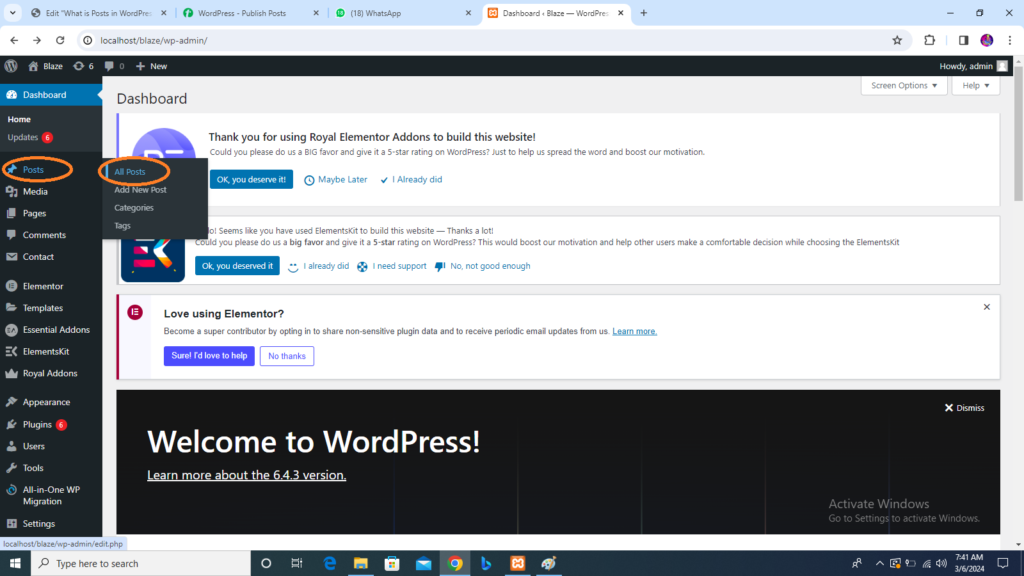
Step 1: You can view Post1 was created in the previous sections How to add posts in WordPress posts. When the cursor hovers over the posts, a few options get displayed below the Post name. There are two ways to edit the Post i .e Edit and Quick Edit.
Edit Click on Edit options in Post1 as shown in the following screen.
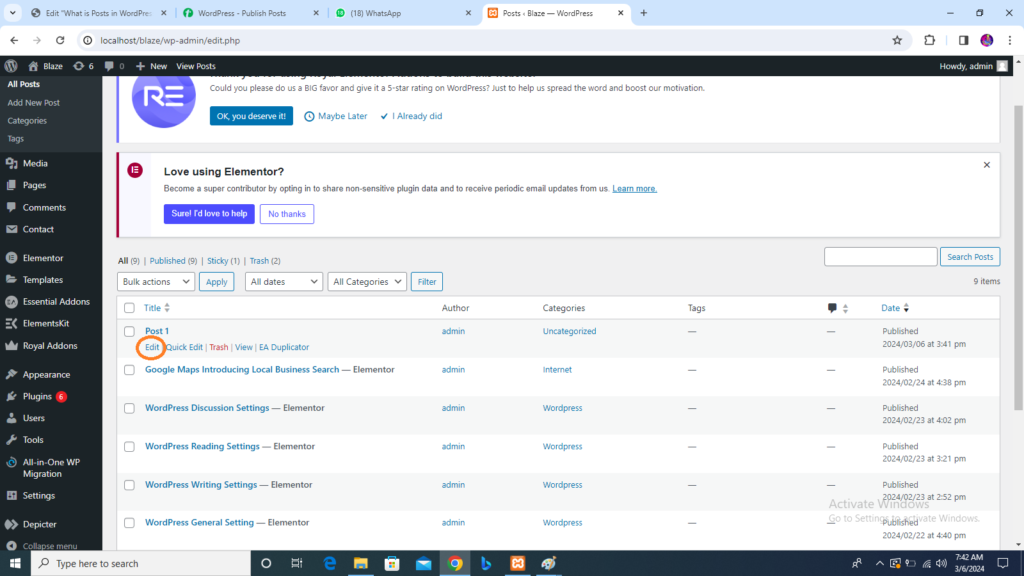
You can edit or change the content or title of the post as per your need, and then click on the update button as shown in the following screen
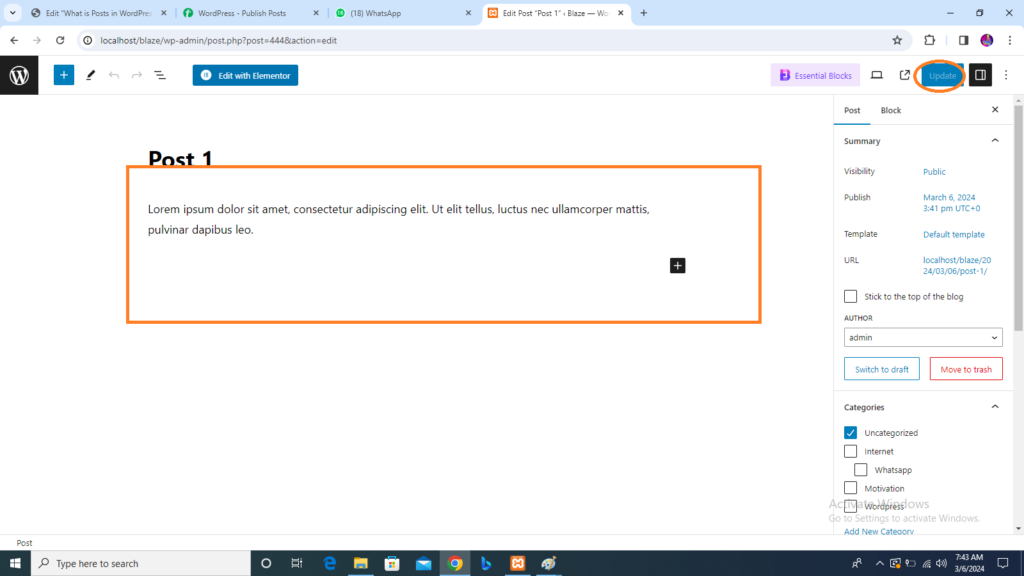
Quick Edit Click on the Quick edit option in Post1 as shown in the following image.
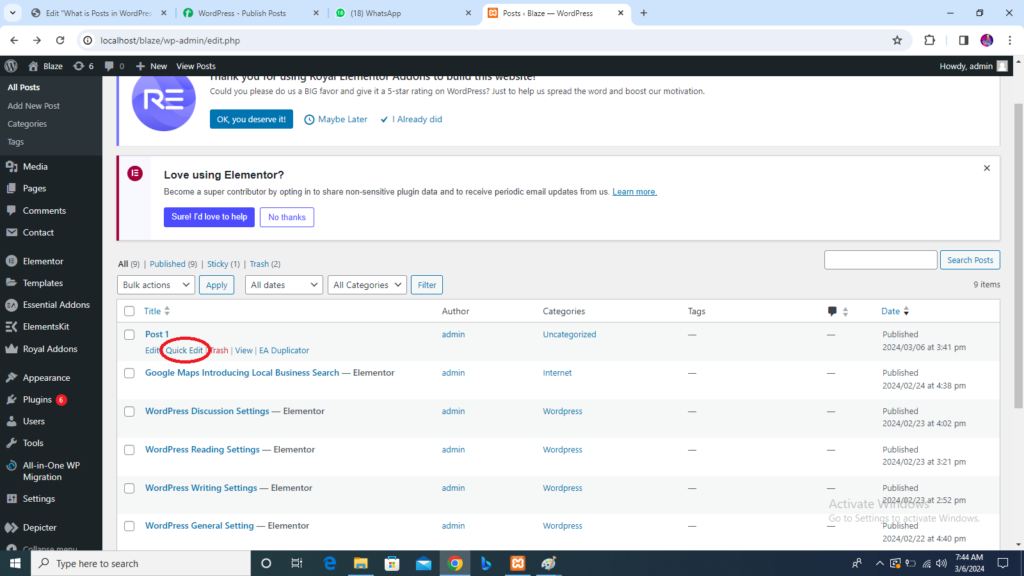
Here you can edit the Title, Slug, and date of the posts and can also select the categories for your post as shown in the following image and then click on the Update button to confirm post edits.
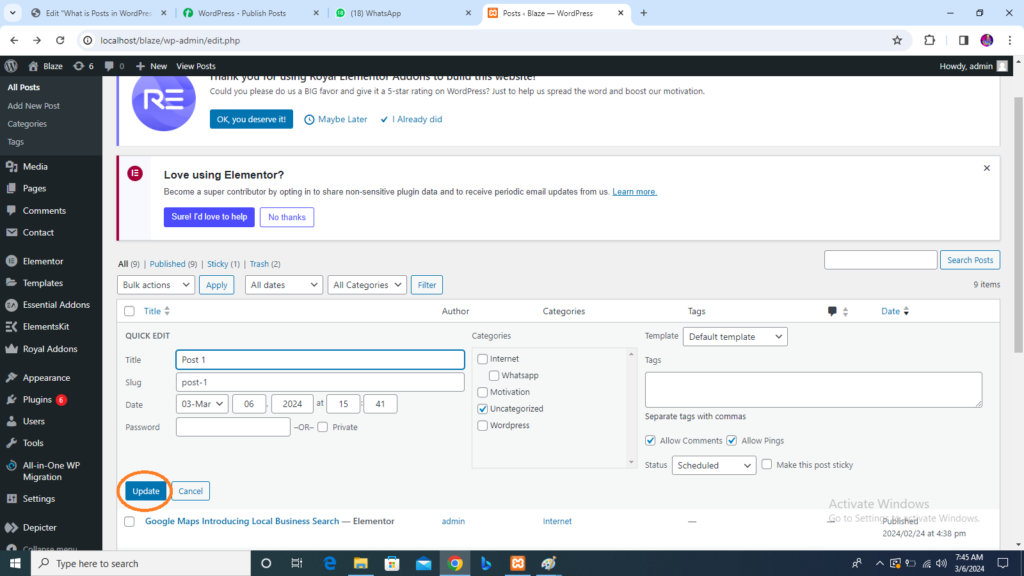
How to Delete Posts in WordPress?
In this section we will learn how to Delete Posts in WordPress.
Following are the steps to Delete Posts in WordPress.
Step 1: Click on Posts All Posts in WordPress.
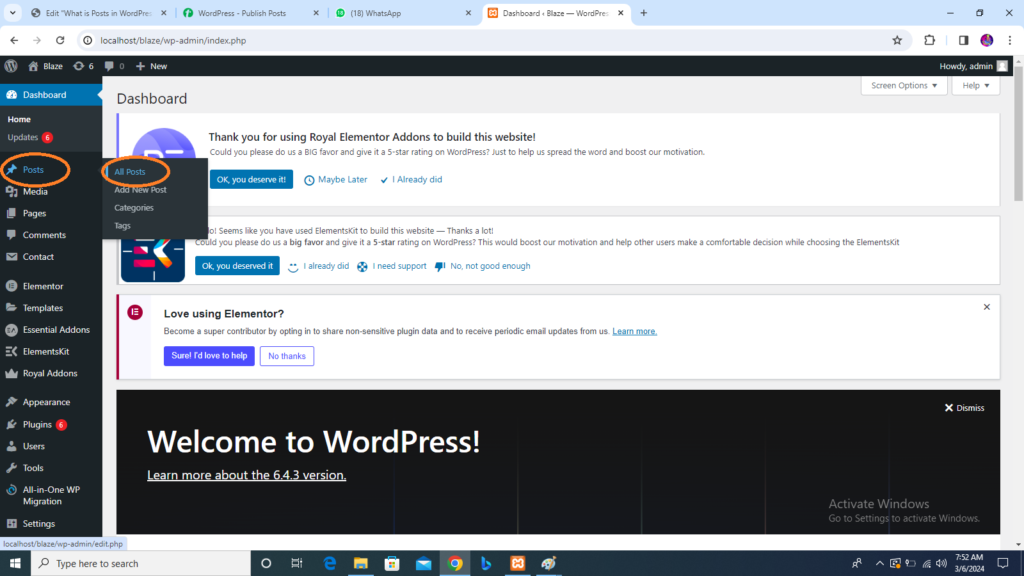
Step 2: You can Delete post1 was created in the previous section how to add Posts in WordPress. When the cursor hovers on the posts, then a few options get displayed below post1. Click on Trash option to delete the posts.
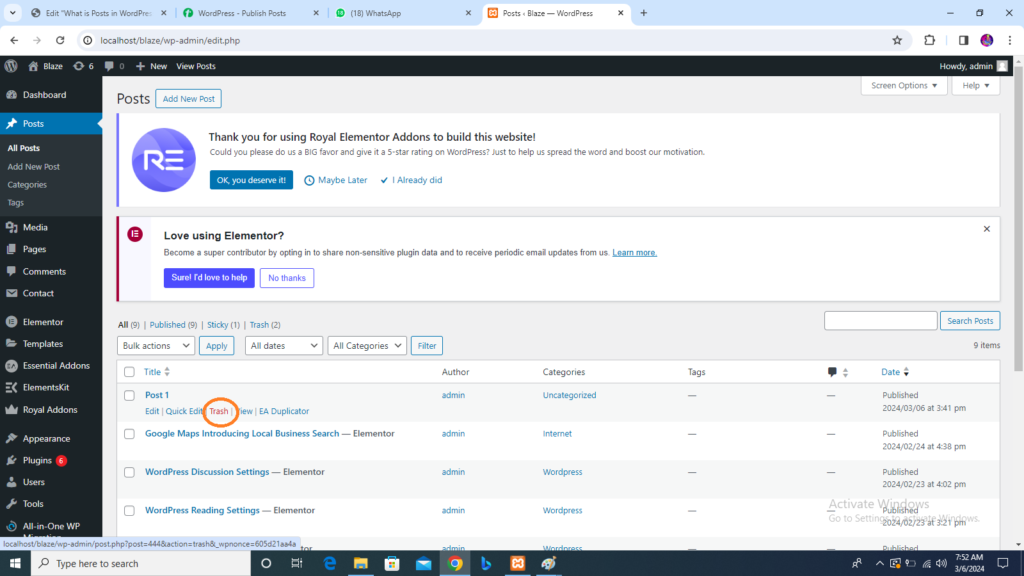
Step 3: You can view your post lists to confirm if the above post is deleted.
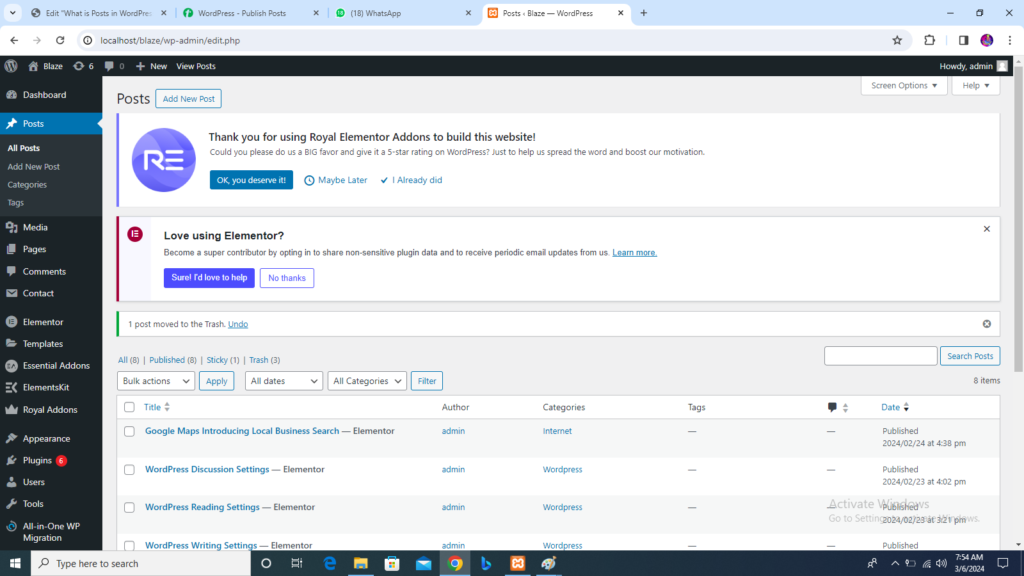
How to Preview Posts in WordPress
In this section, we will learn how to Preview Posts in WordPress. Preview Post is to view the post before it is published to the user. It is safer to Preview your Post and verify how your post looks on the website. You can edit or change the posts as per your need after Previewing.
Following are the simple Steps to Preview Posts in WordPress.
Step 1: Click on Posts All Posts in the WordPress Dashboard.
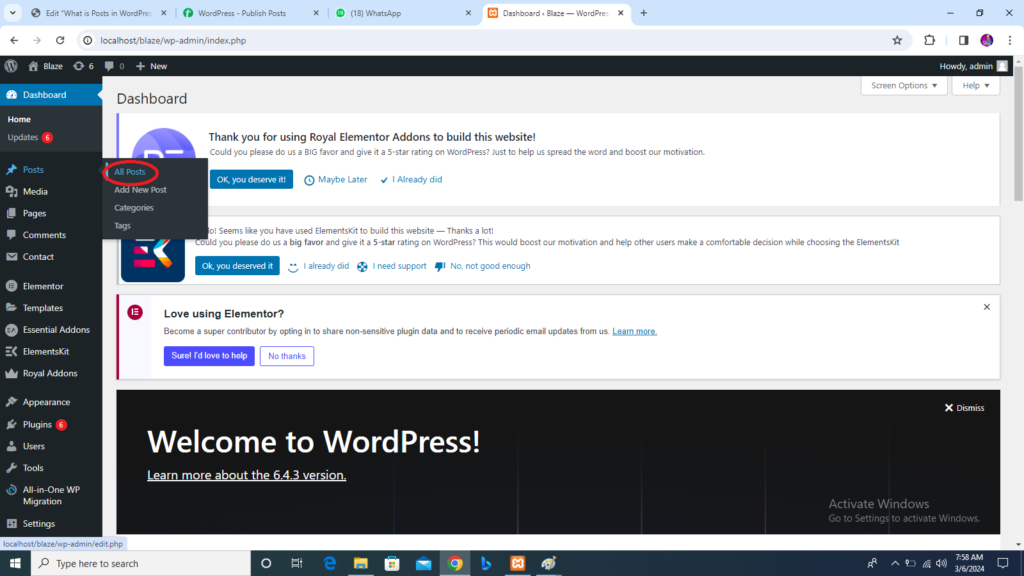
Step 2: You can view Post 1. When the cursor hovers over the post, then a few options are displayed below the post name. Click on the View options as shown in the following image.
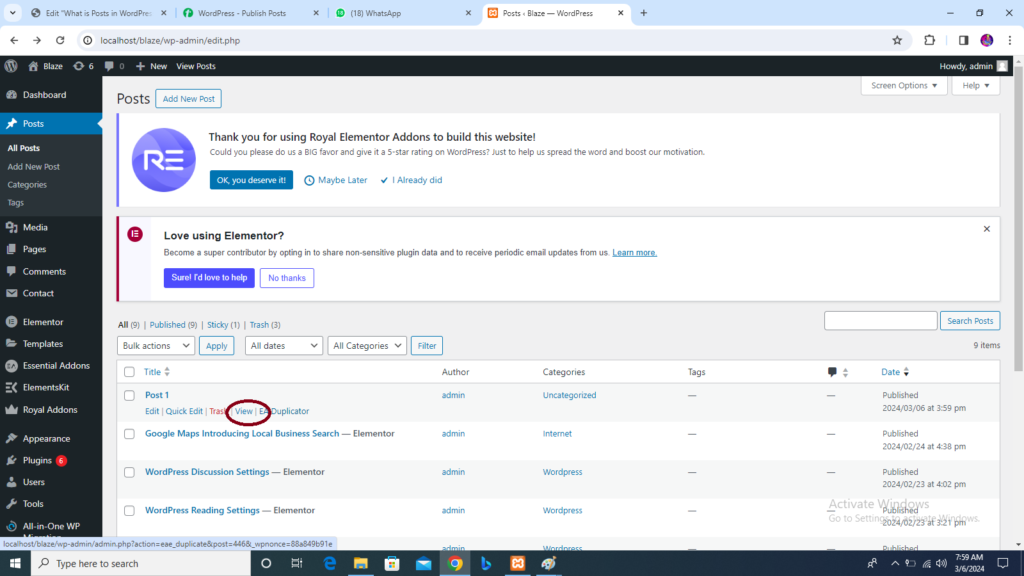
Or else you can view your post directly while editing or adding a post by clicking on the preview button as shown in the following.
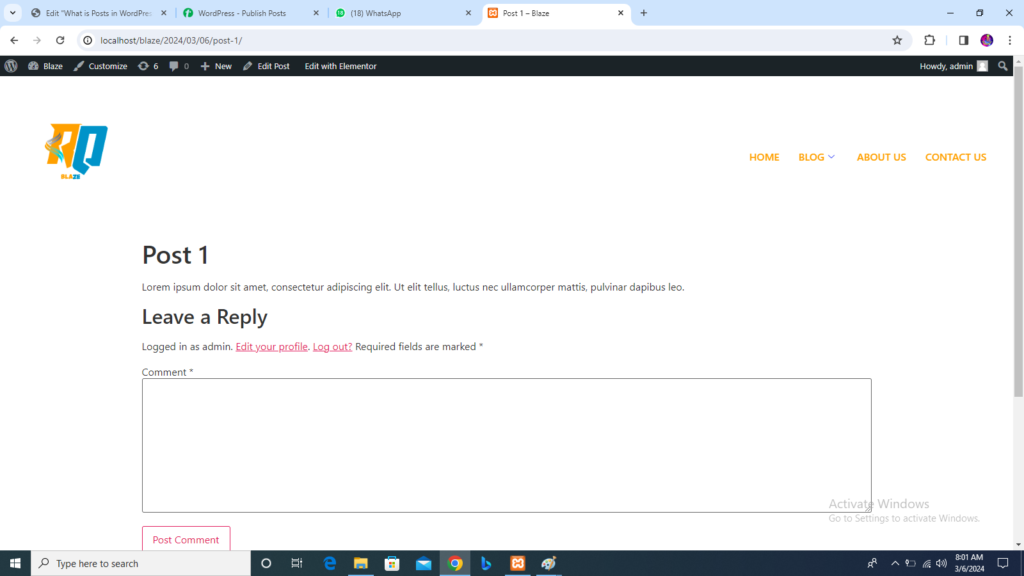
Step 3: You can view your post when you click on view or preview.
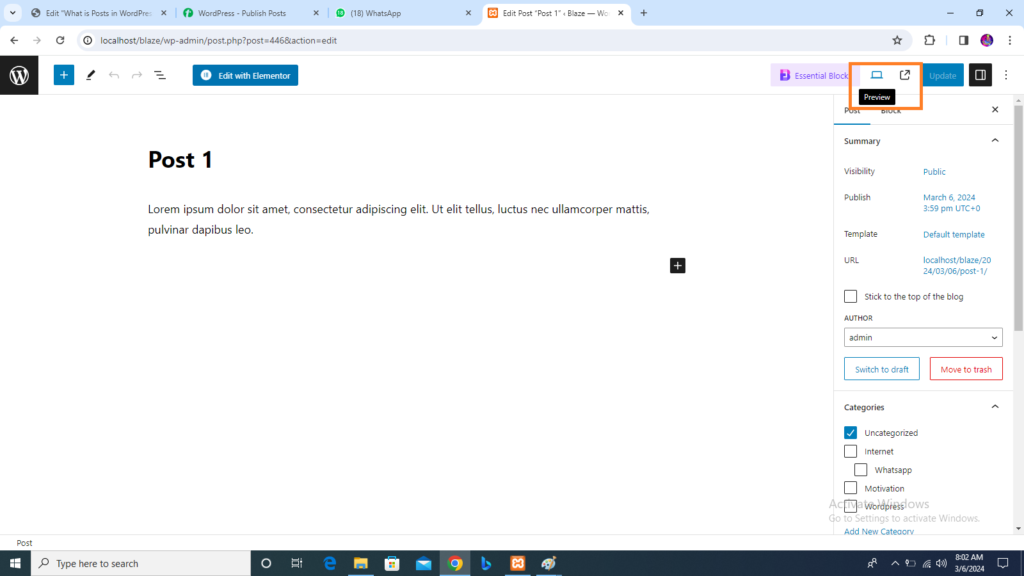
How to Publish Posts in WordPress?
In this section, we will learn how to Publish Posts in WordPress. Published is used to make the posts available to all the users wherein every user can view that particular post. Publishing a new post in WordPress is an easy Process.
Step 1: Click on Posts Add New in WordPress.
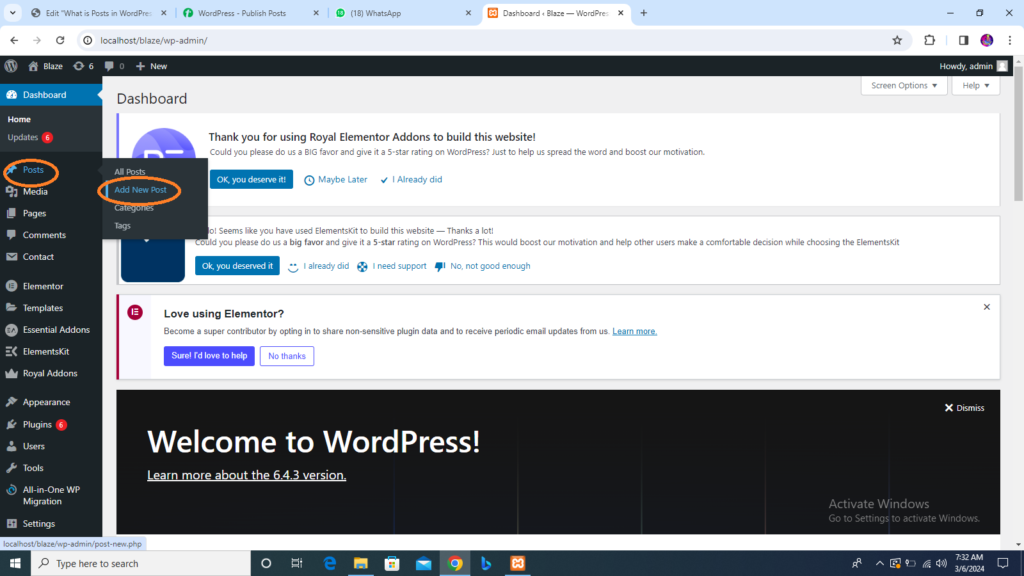
Step 2: You will get the editor page of the post as shown in the following image. You can use the WordPress WYSIWYG editor to add the actual content of your Posts.
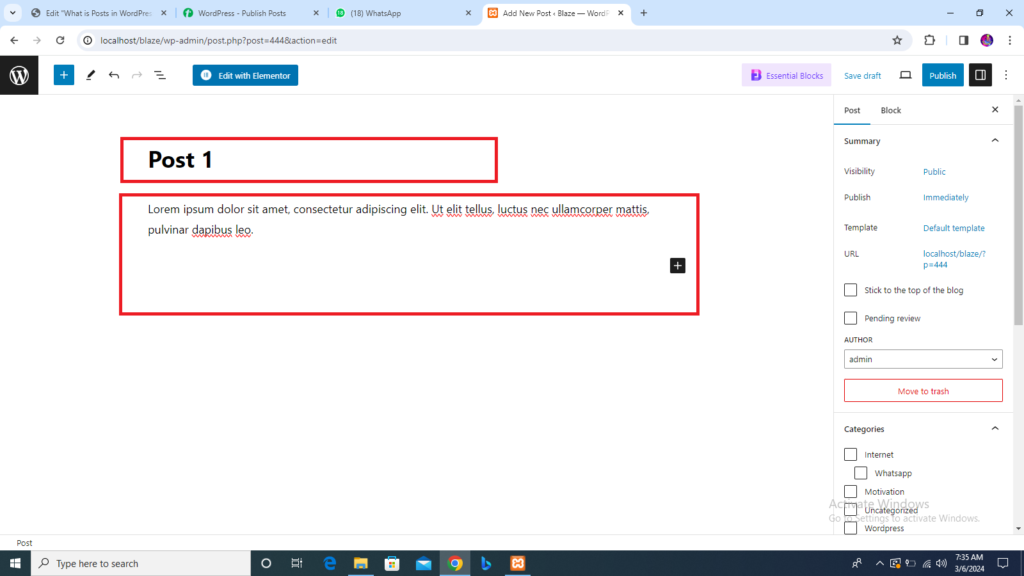
Step 3: Click on the Publish button to Publish your respective post.
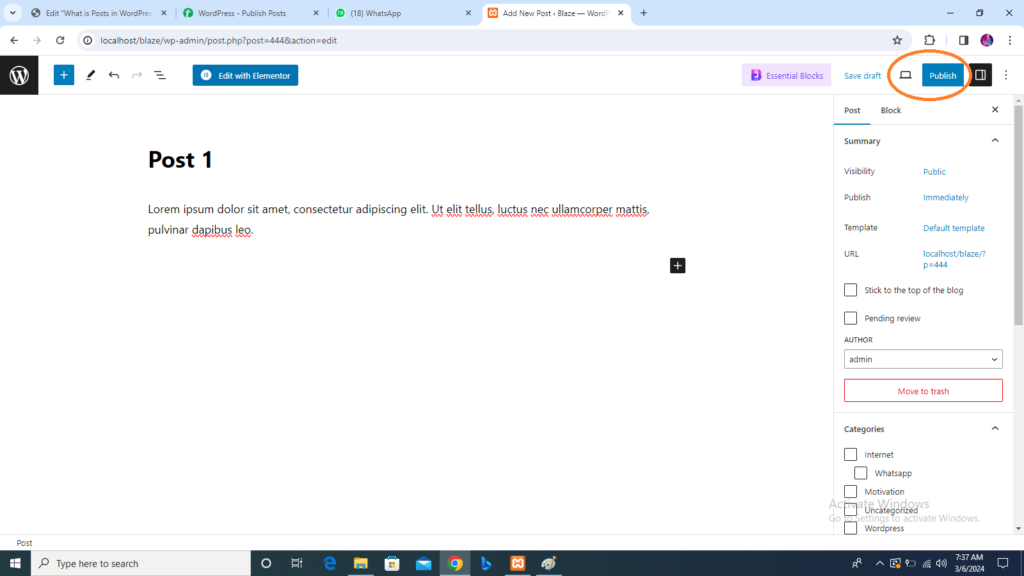
After clicking on publish, your posts get published for the user to view it.

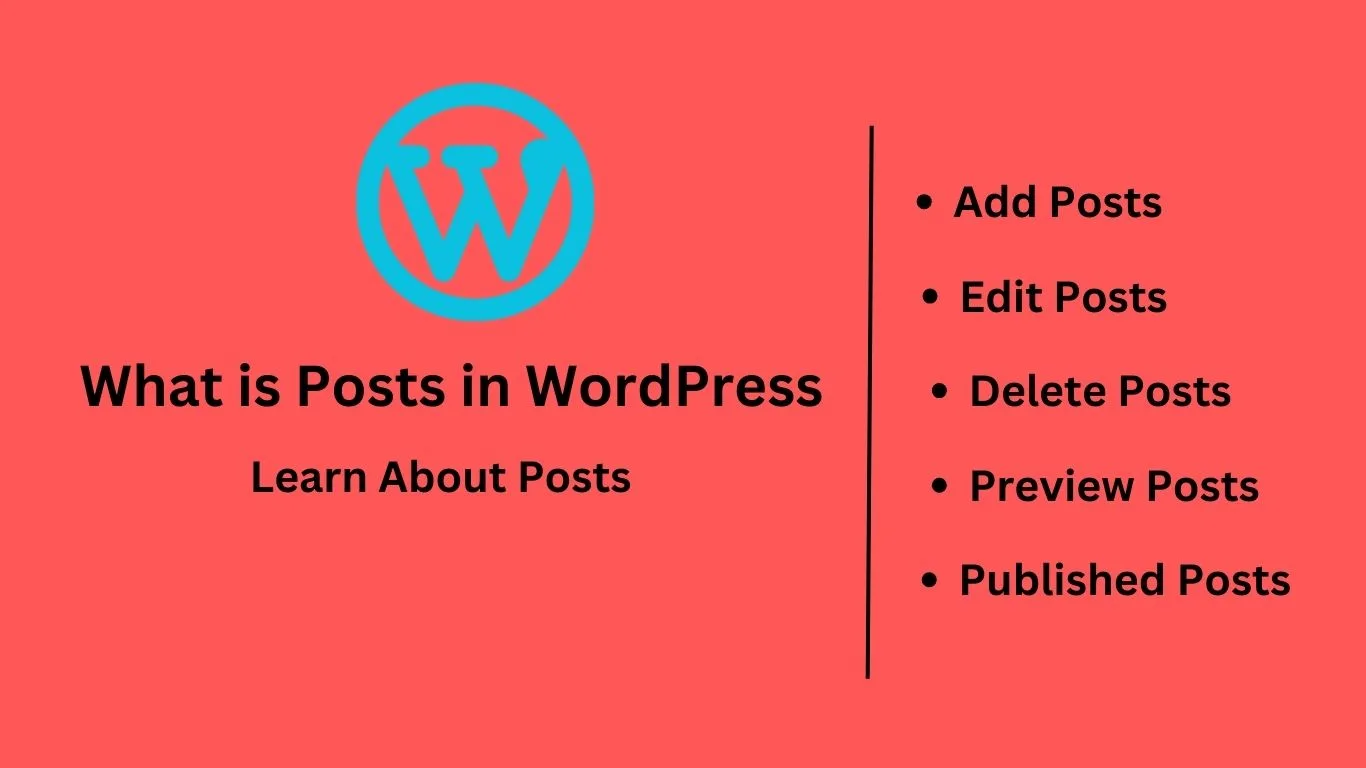

1 thought on “What is Posts in WordPress Learn WordPress About Posts”