System requirments for installing wordpress
- Database: MySQL
- Web server: WAMP (windows), LAMP (Linux), XAMP(Multi platforms), MAMP(Macintosh)
- Operating System: Cross platform
- Browser Support: Internet Explore updated, Firefox, Google chrome, Safari, Opera
- PHP Compatibility: PHP 5.2
Download WordPress
When you open the link download WordPress then you will get to see a screen as the following image:
Create Store Database
- WordPress requires MySQL database. So, create a new empty database with user password example( user as “root” and password “root” or else you can set as per your convenience)
- Then, you can continue with installation process as discussed further.
Set Up Wizard
It’s very eays to seyt up WordPress into your system. The following steps describe how to set up WordPress locally on your system.
Step (1): Extract the download WordPress folder and upload it into your web server or localhost.
Step (2): Open your browser and navigate to your wordpress file path, then you will get the first screen of the wordpress installer as shown in the following screen. In our case the is localhost/<your_wordpress-foloder>
Step (3): In this step, you can view the information needed for the database before proceeding with wordpress installation.
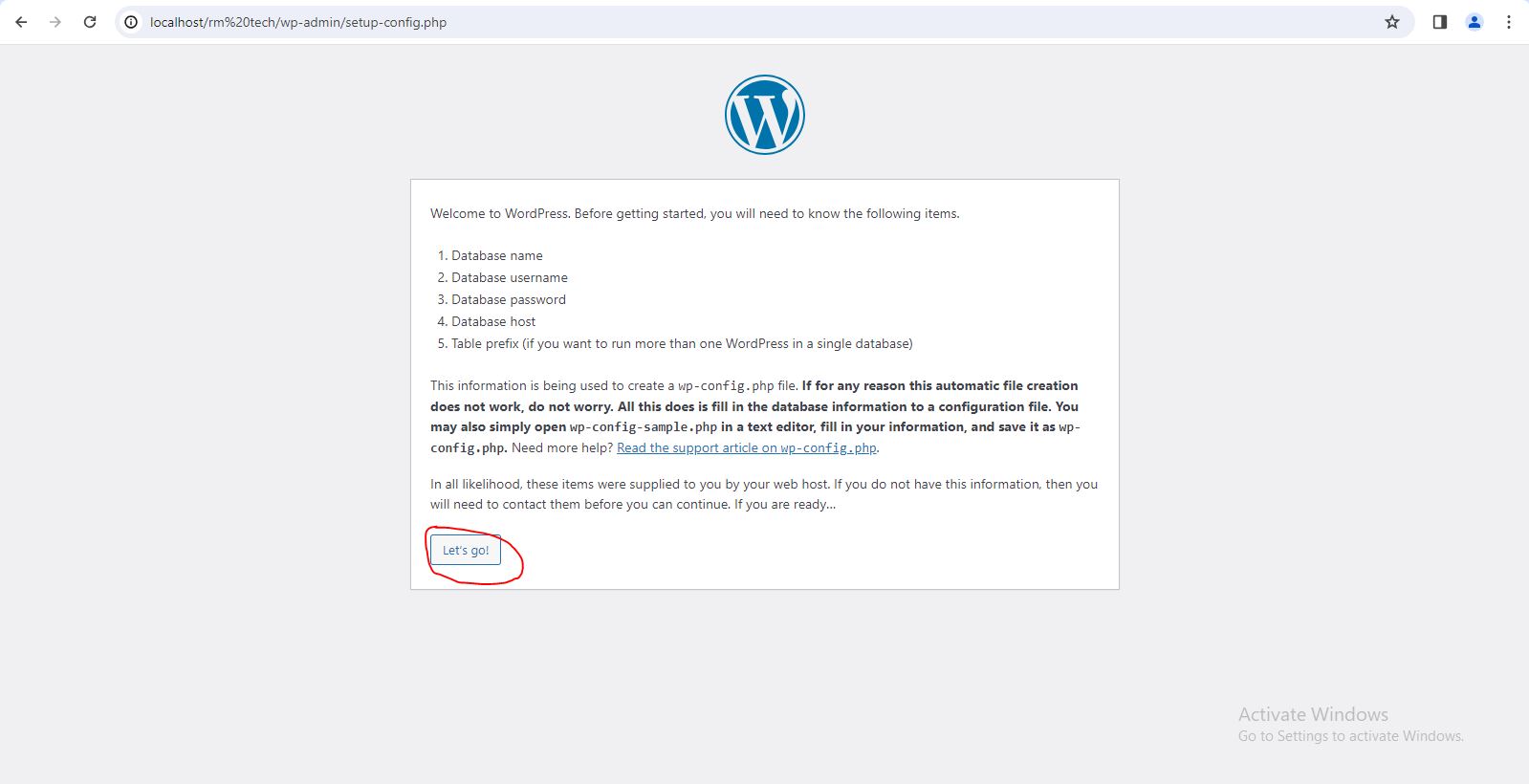
Step (4): Here , you have to enter the information about the MySQL database as describe in the following screen.
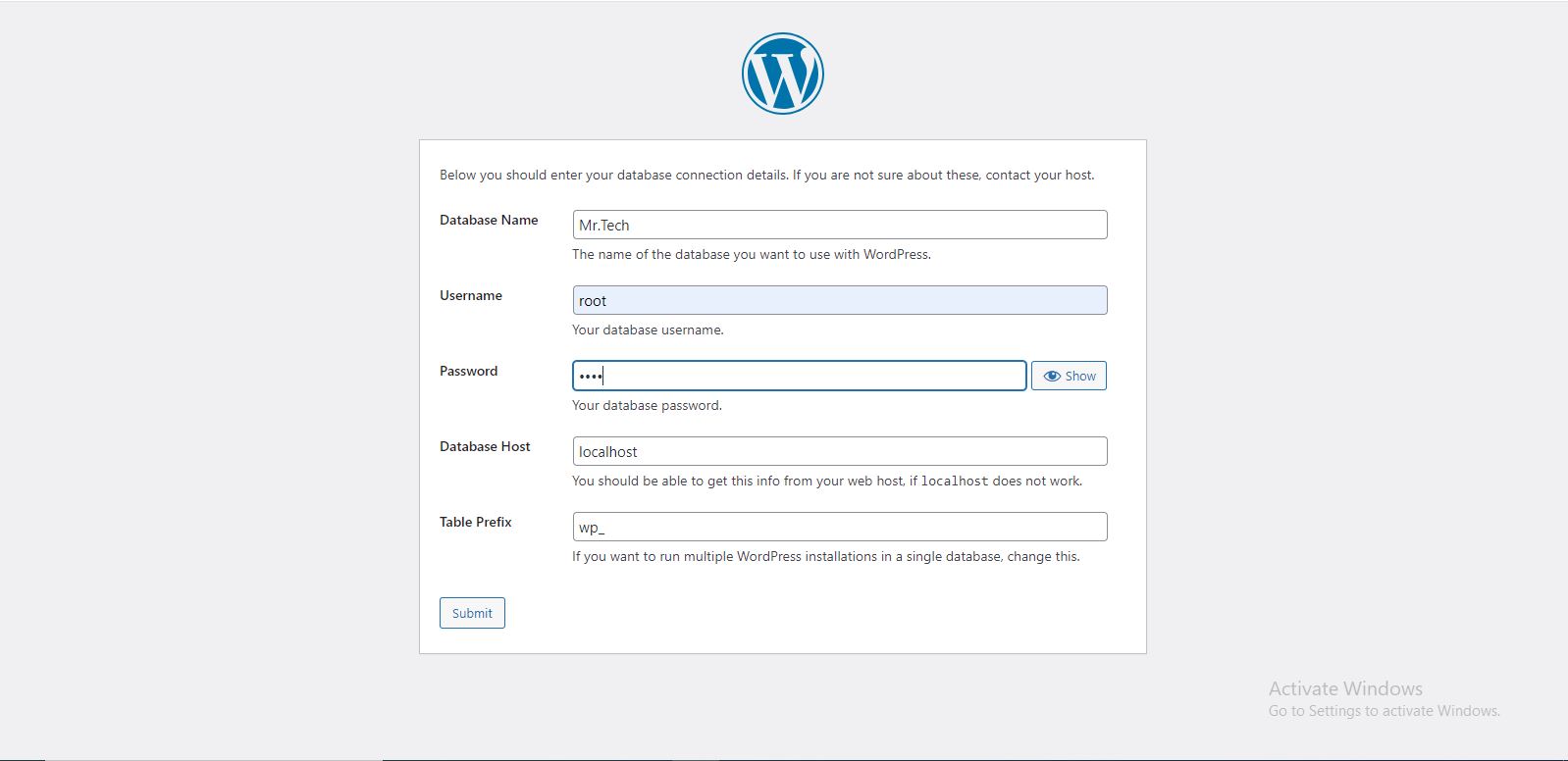
- Database Name: Enter the database name which you have created in MySQL database for wordpress.
- Username: Enter the user name of your MySQL database.
- Password: Enter the password which you had set for MySQL database.
- Database Host: Write the host name, by default it will be localhost.
- Table Prefix: It is used to add prefix in the database tables which helps to run multiple sites on the same database. it takes the default value.
After filling all information click on Submit button.
Step (5): WordPress check the database setting and gives you confirmation screen as shown in the following image
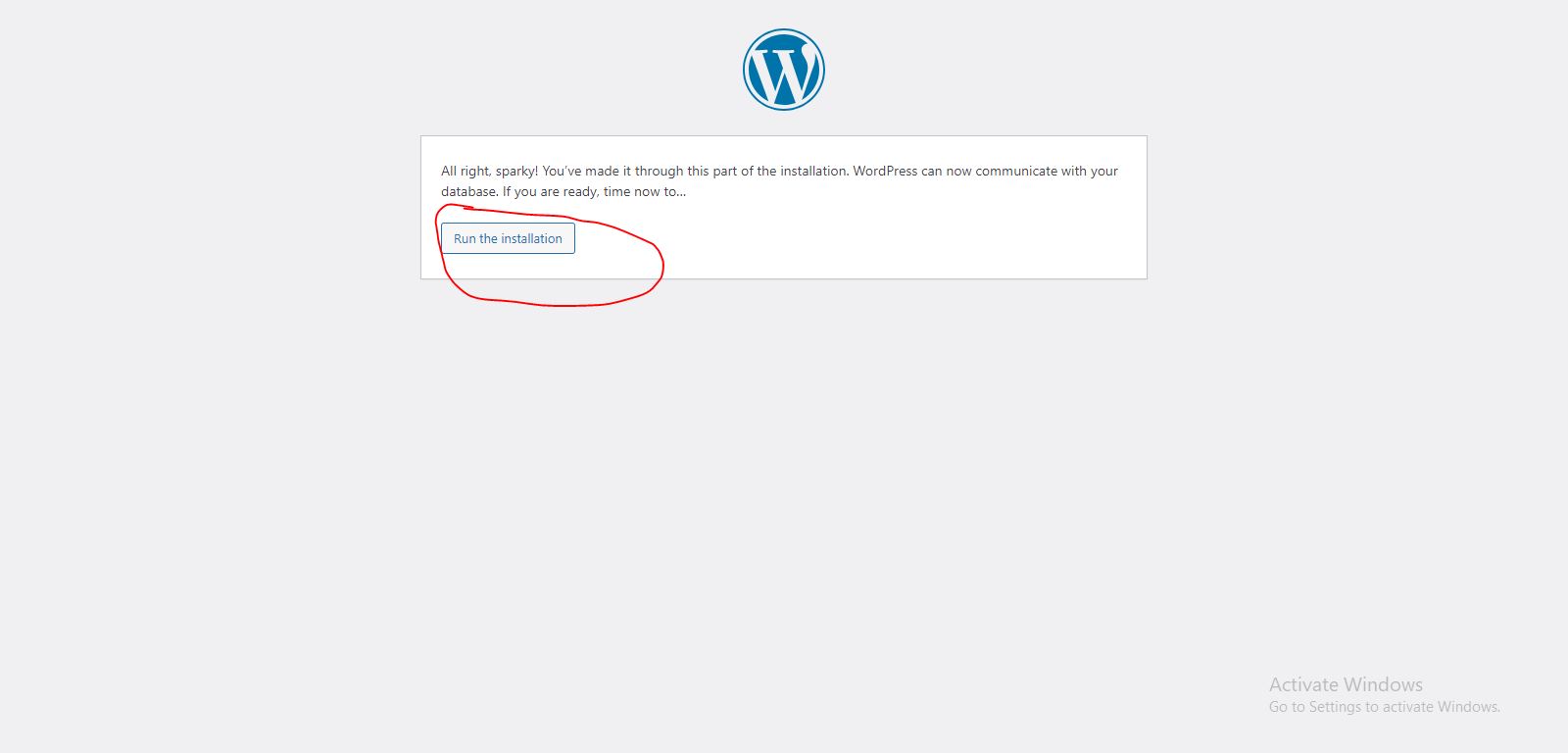
Step (6): Enter administrative information
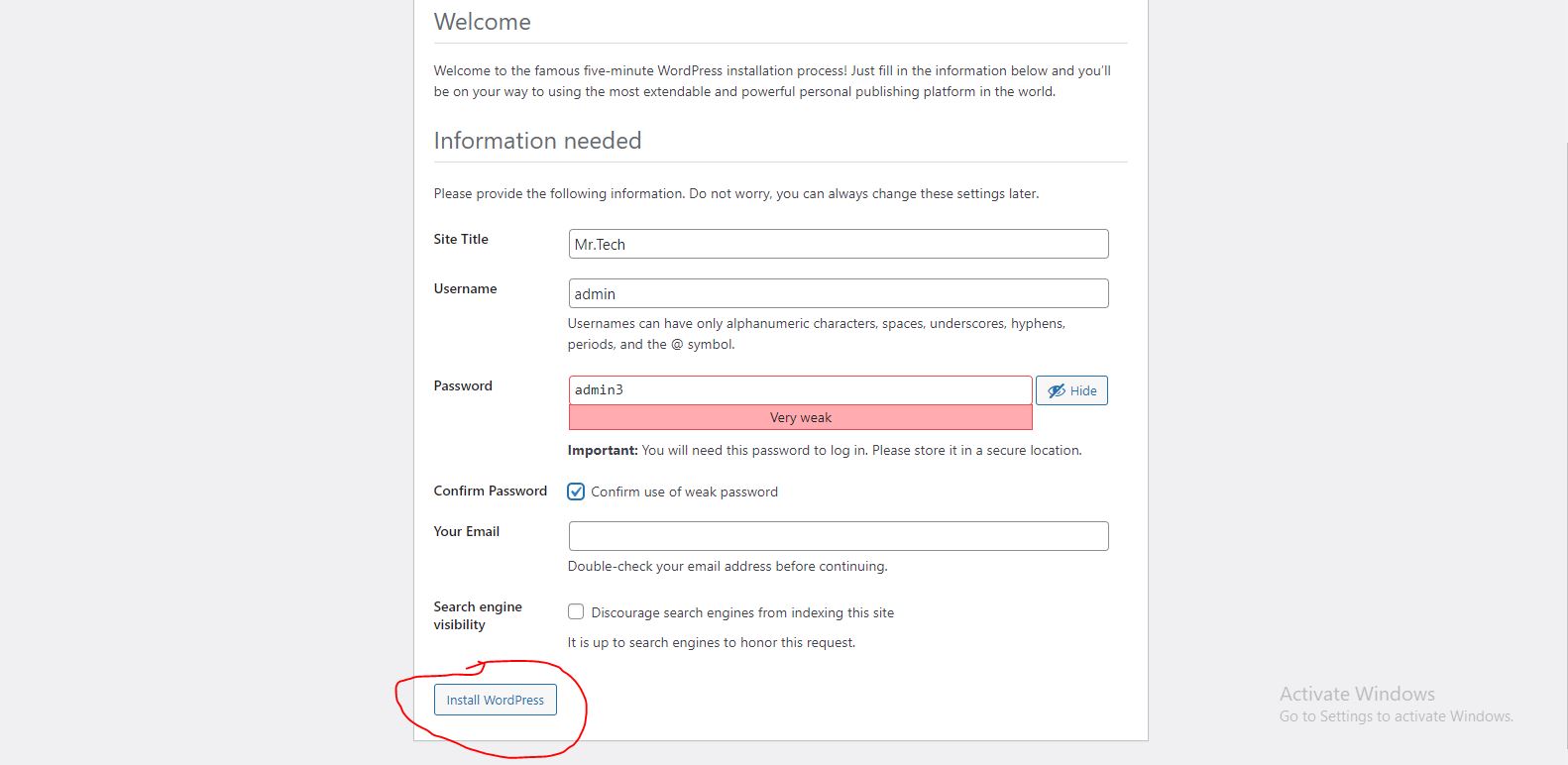
It contains the following fields:
- Site Title: Enter the name of the site which you are going to create in wordpress.
- Username: Enter the username as per your choice while logging in the wordpresss.
- Password Twice: Enter password two times to protect your site.
- Your Email: Enter your email address which helps to recover the password update.
- Privacy: it allows the search engine to index this site after checking the checkbox.
After filling all the information click on the Install WordPress button.
Step(7): After installation being successful, you will get a screen of the stating success as seen in the following screen.
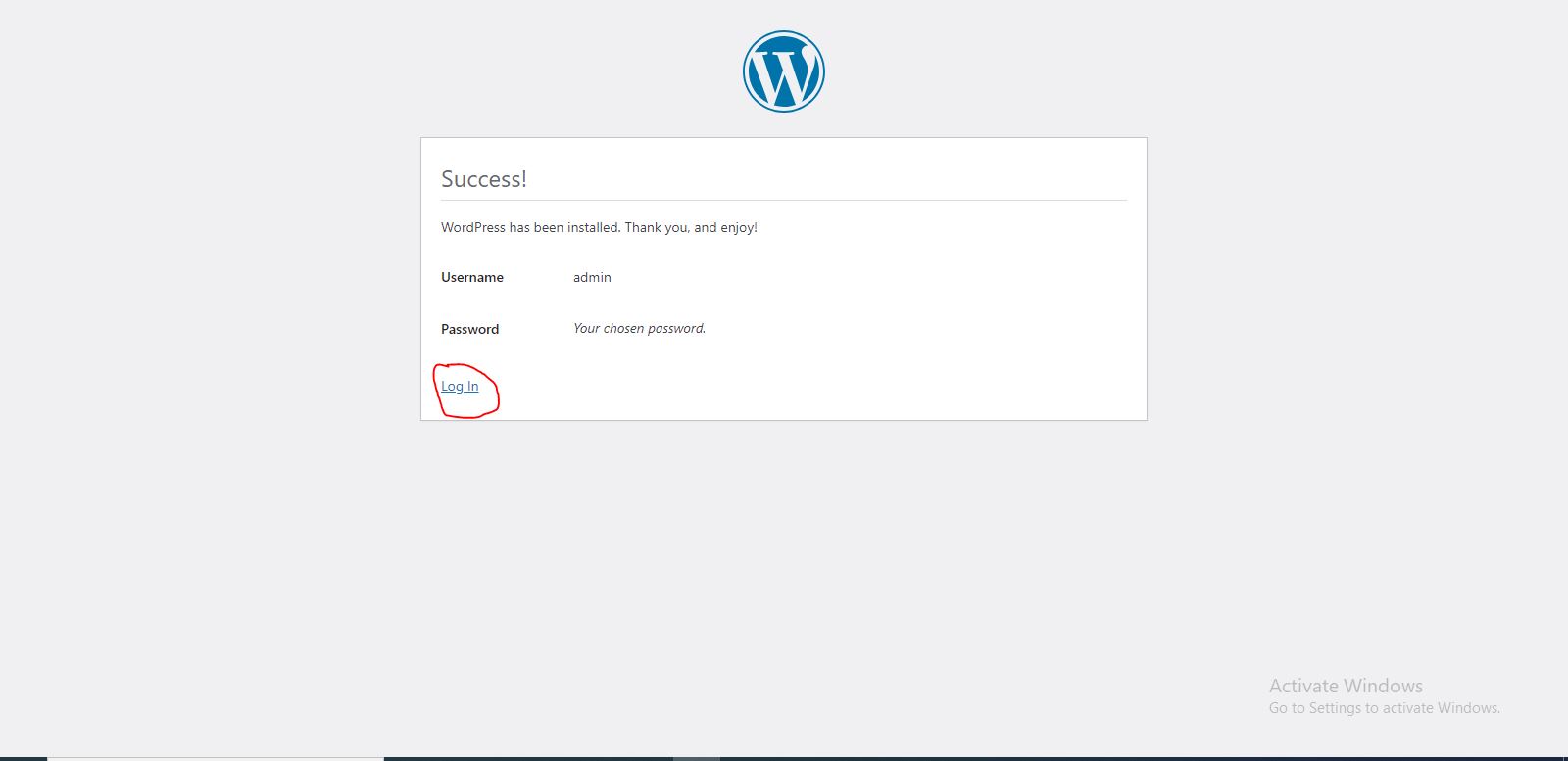
Click on Log In button.
Step(8): After clicking on login you will get a wordpress admin panel as depicted in the following image.
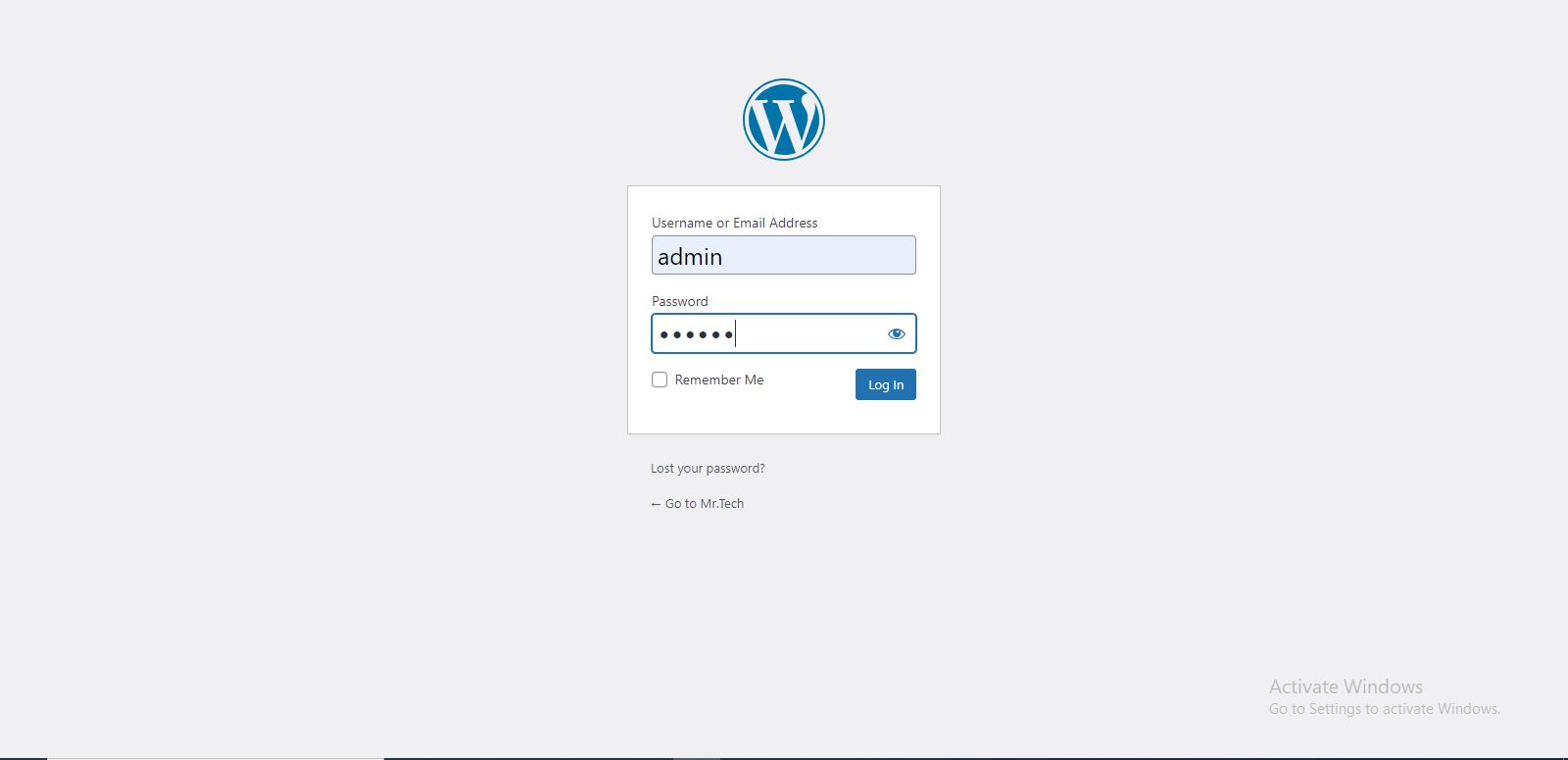
Enter the username and password which you had mentioned during installation as shown in step 6 and click on the log in button.

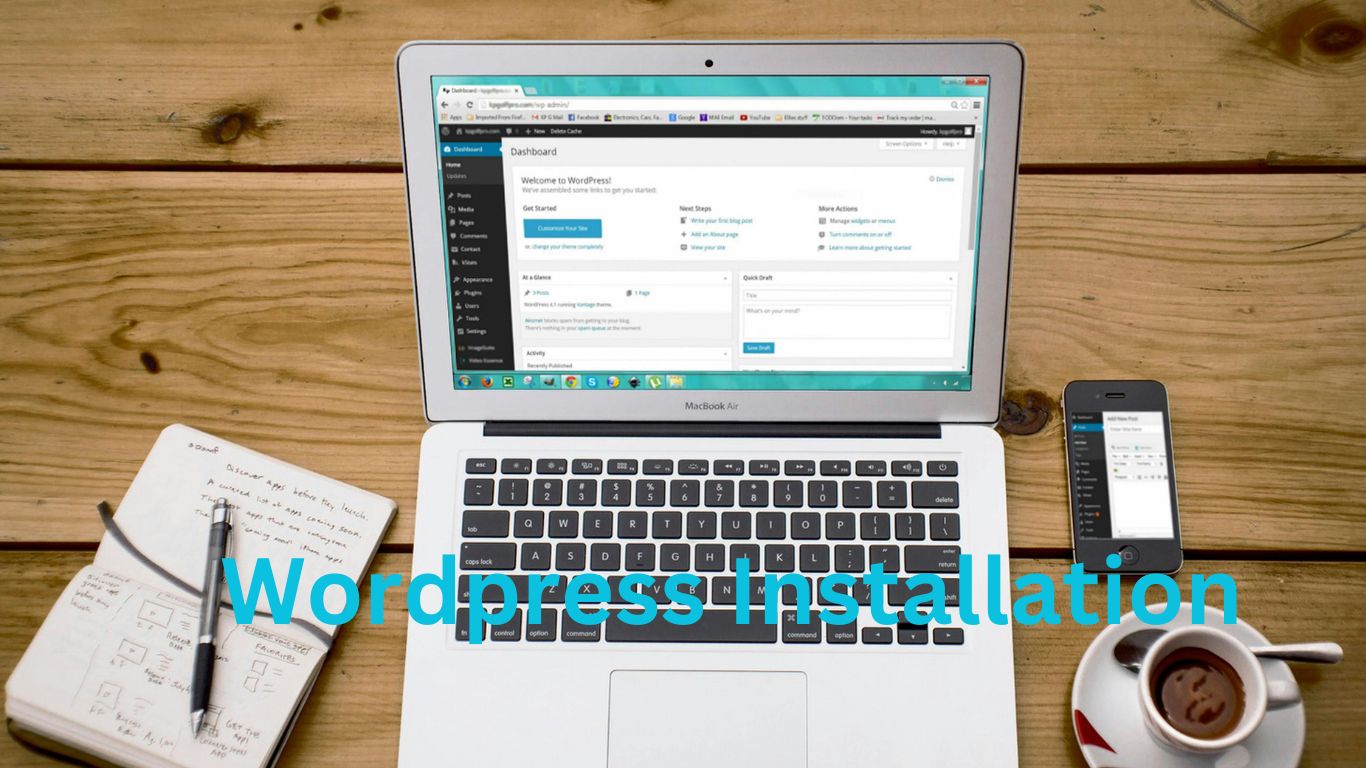
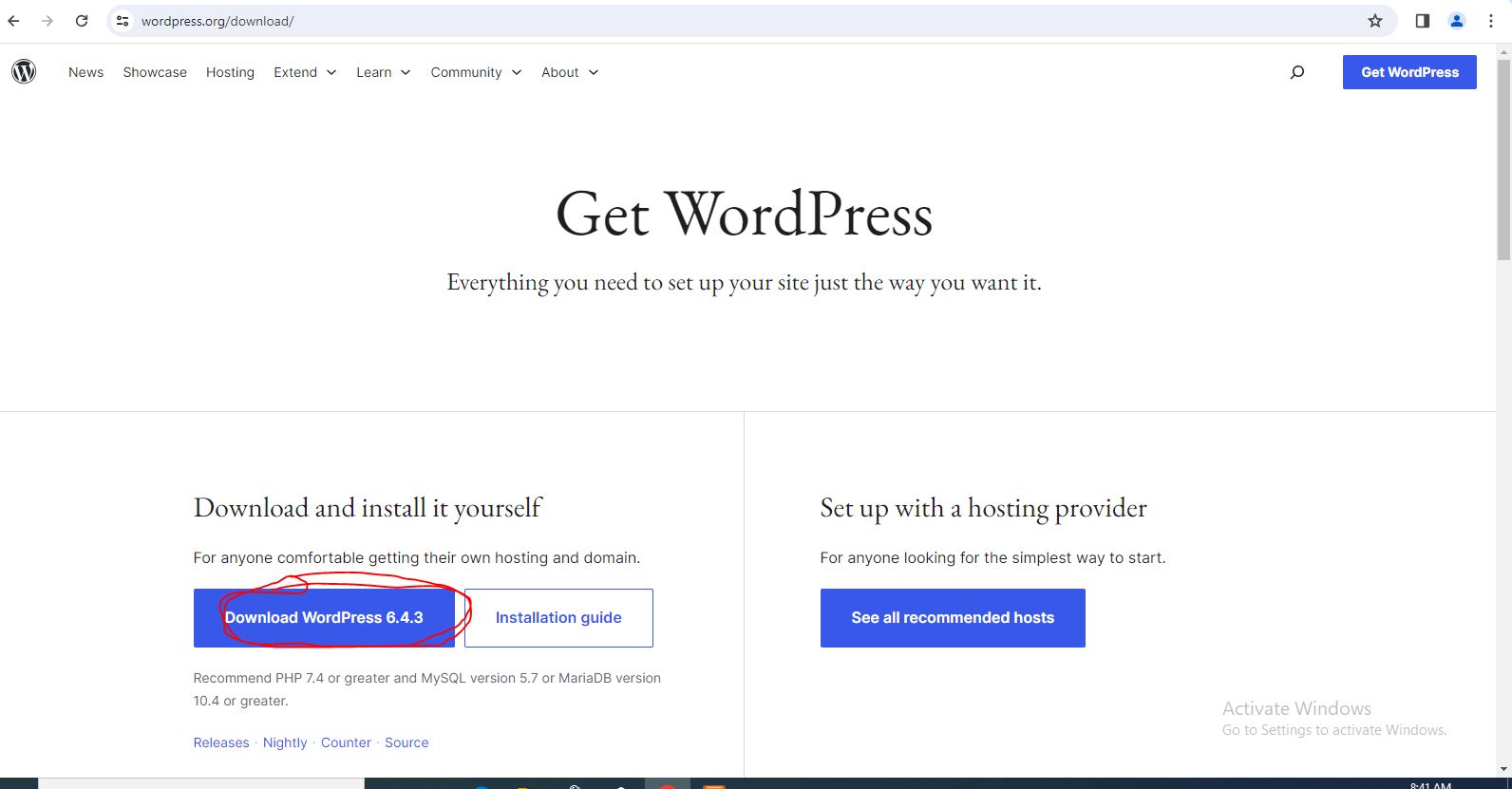

1 thought on “INSTALLATION OF WORDPRESS”