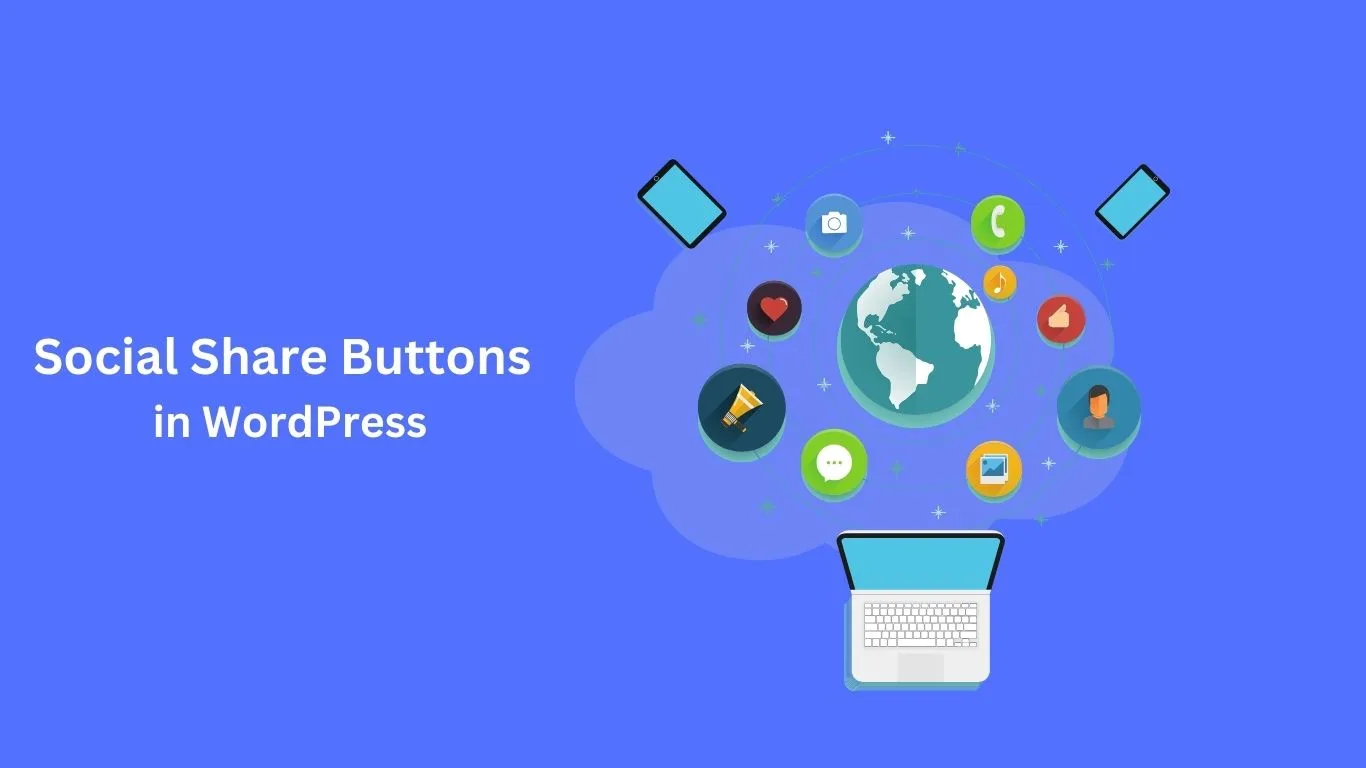Do you want to add Social Share Buttons to your WordPress website?
People spend most of their time on social media platforms across the internet. The content you share on these platforms can help you drive new visitors to your website and build engagement.
So, the simple procedure is to add these social buttons to your WordPress posts or pages so that any visitor who comes will share your post from there.
In this article, we will see how you can easily add social share buttons to your WordPress Website and display them on your Website.
Why We Need to Add Social Share Buttons in WordPress
Social networking has become a significant activity in today’s era, and social media marketing has become an integral part of growing a small business.
If you want to increase your potential customers, social media platforms will greatly affect your ability to communicate with new people.
This is a problem when you share your content on social media profiles. It only reaches a limited number of your followers.
However, you can encourage your visitors to share your content on their social media by adding social share buttons.
Thus, social share buttons can help us drive more traffic to your website, build your social credibility, generate more leads, and boost engagement.
Let’s see how you can easily add social share buttons to your WordPress Website.
How to Add Social Share Buttons to your WordPress Posts and Pages
First, you have to install a plugin called Social Snap. If you don’t know how to install this plugin, refer to our previous article, which explains how to install WordPress plugins.
Upon activation, After clicking on Social Snap go to settings after going to settings click on Social sharing
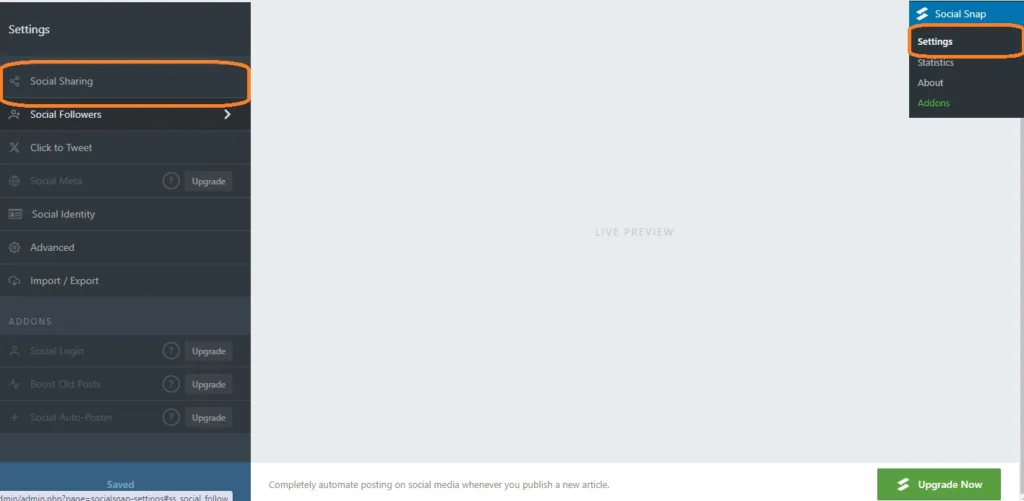
New Settings will open in the sidebar; you can manage your network from here.
Next, click the Add Network button to add a social media network of your choice from the prompt, such as Twitter, Linkedin, Facebook Emai, etc.
You can change the button’s visibility for different devices by hovering your mouse over the icon and toggling the mobile switch to “on.” Once you do this, social sharing buttons will be displayed to users viewing your website on mobile devices
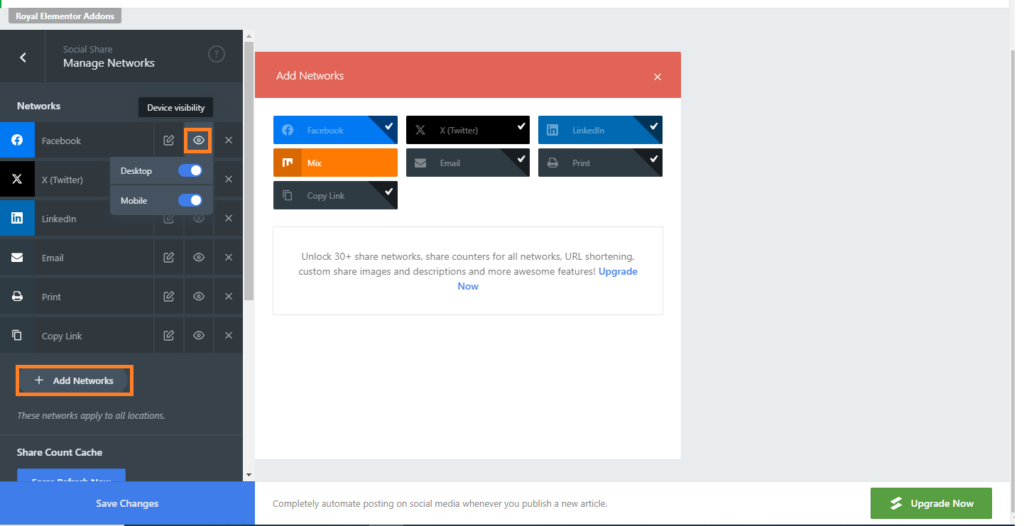
After completing, you have to exit the managed network tabe.
This will take you to the general configuration page where you can select whether you want to add a floating bar or inline sharing icon buttons.
How to Add Social Share Inline Buttons
Social Share Inline Buttons appear at the bottom and top of the page and posts.
Click the Inline Button to add them to your page.
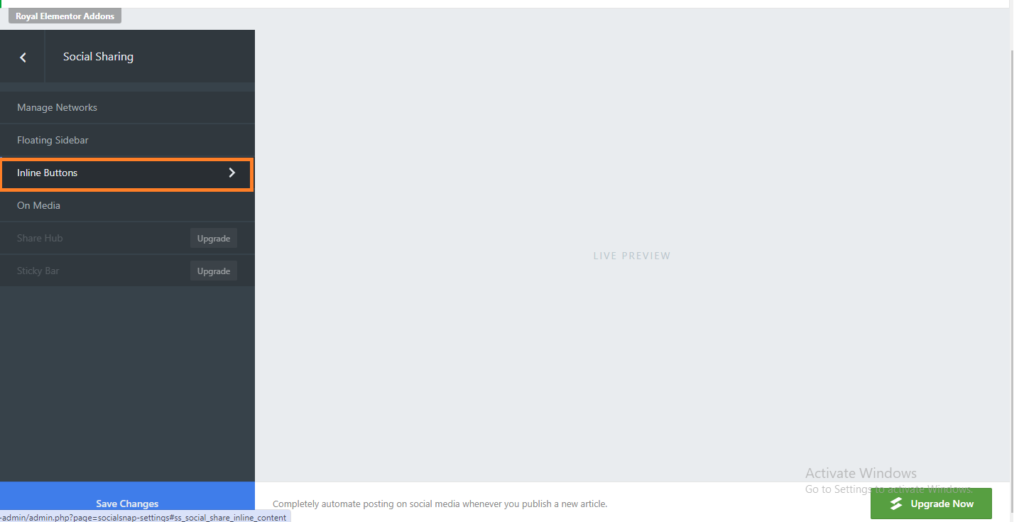
The new settings page is opened on the left side, with the preview and social share buttons displayed on the right side of the screen.
From here, you can set the position of the buttons. You can select the “Bellow Content” option to show buttons at the Top of the content and the Bottom of the content options to showcase buttons Above the content.
You can customize these buttons to your liking. You can change their alignment, share labels, and change the shape and size of buttons.

Scroll down to the button labeled section to decide whether to display social media platform name share counts or both.
After completing this, you have to scroll down to the ‘Display On’ section, and from here, you have to select where you want to display your button. On the home page, posts page, archive page, and archive tags, you can select them.
Also, check the home option if you want to show the social share buttons only on the home page.
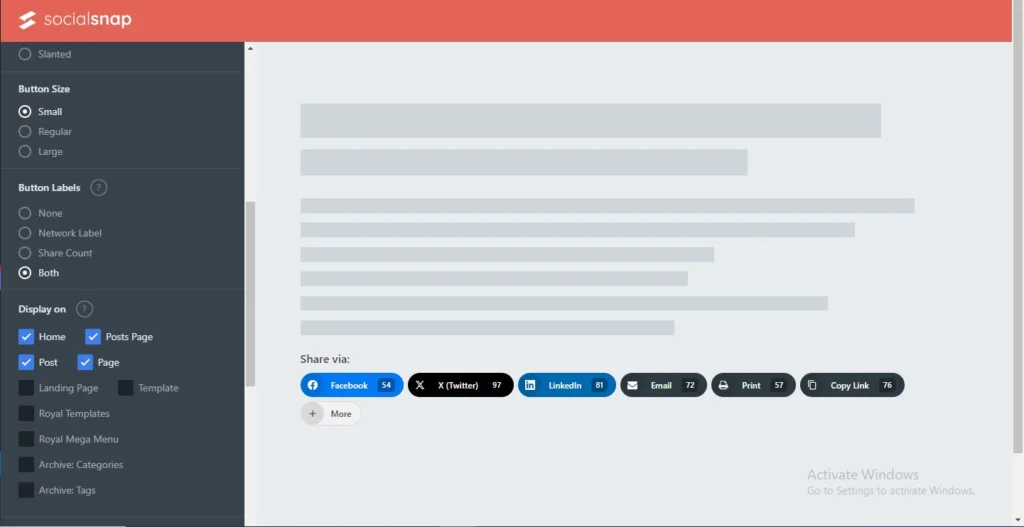
After completing all these settings, you must click Save Changes and save all your settings.
Now, you can visit your WordPress website and see if your social share buttons work.

We hope this article helped you learn how to add social share buttons to the WordPress Website.
If you like this article, subscribe to my YouTube channel to learn WordPress Video Tutorial.