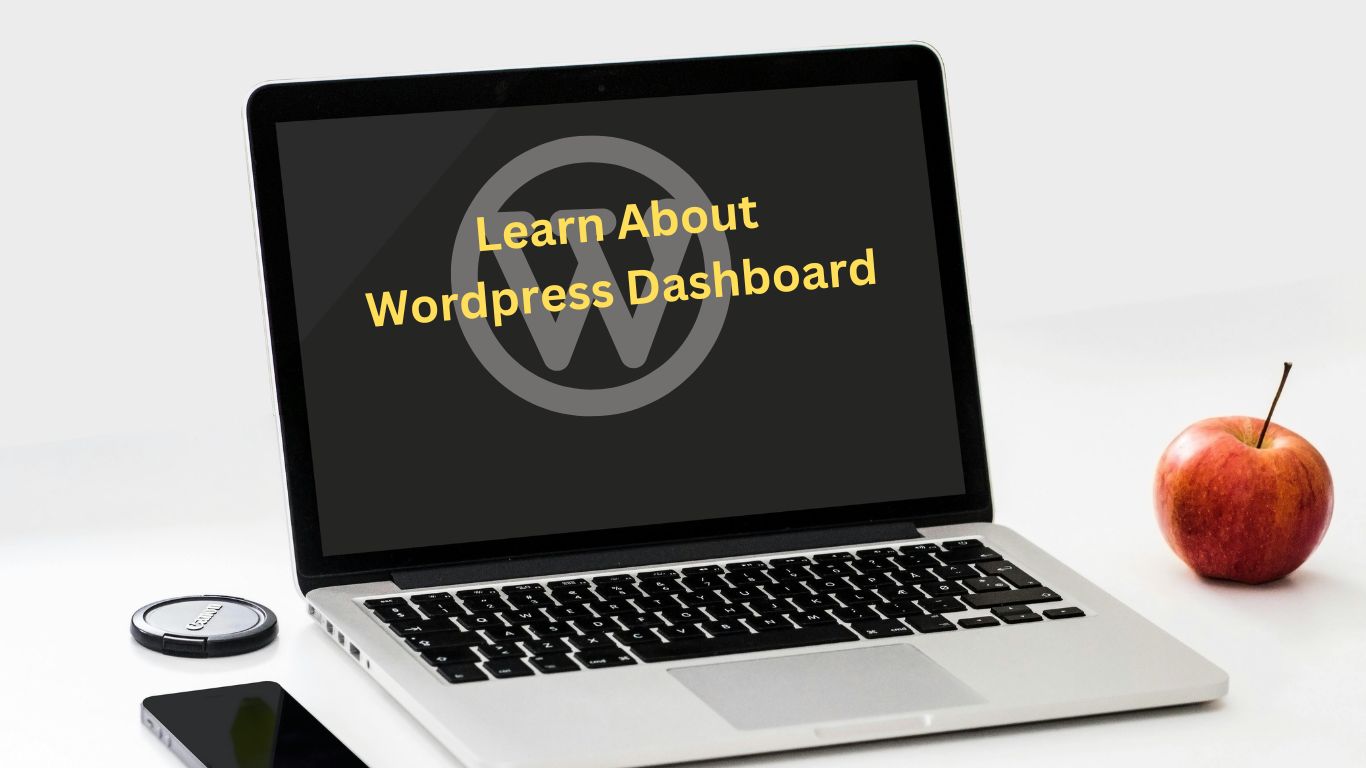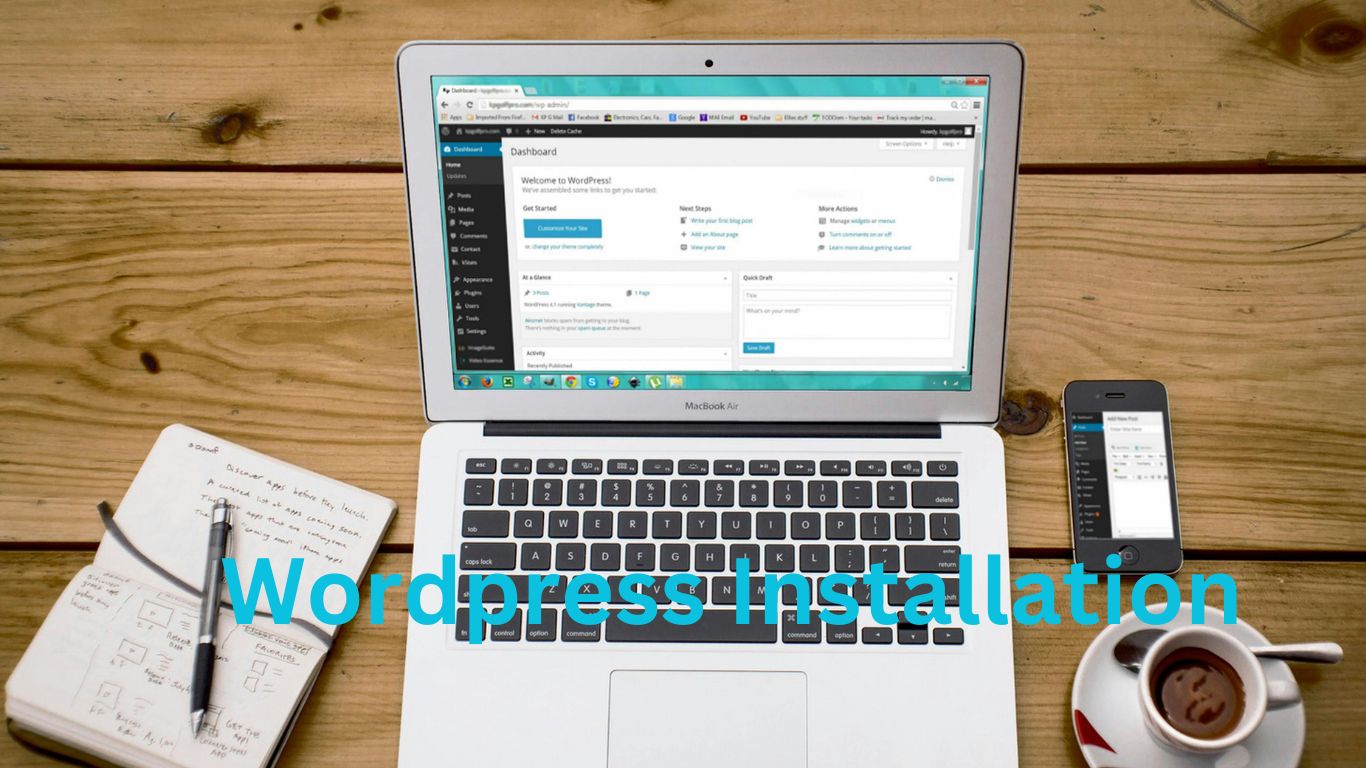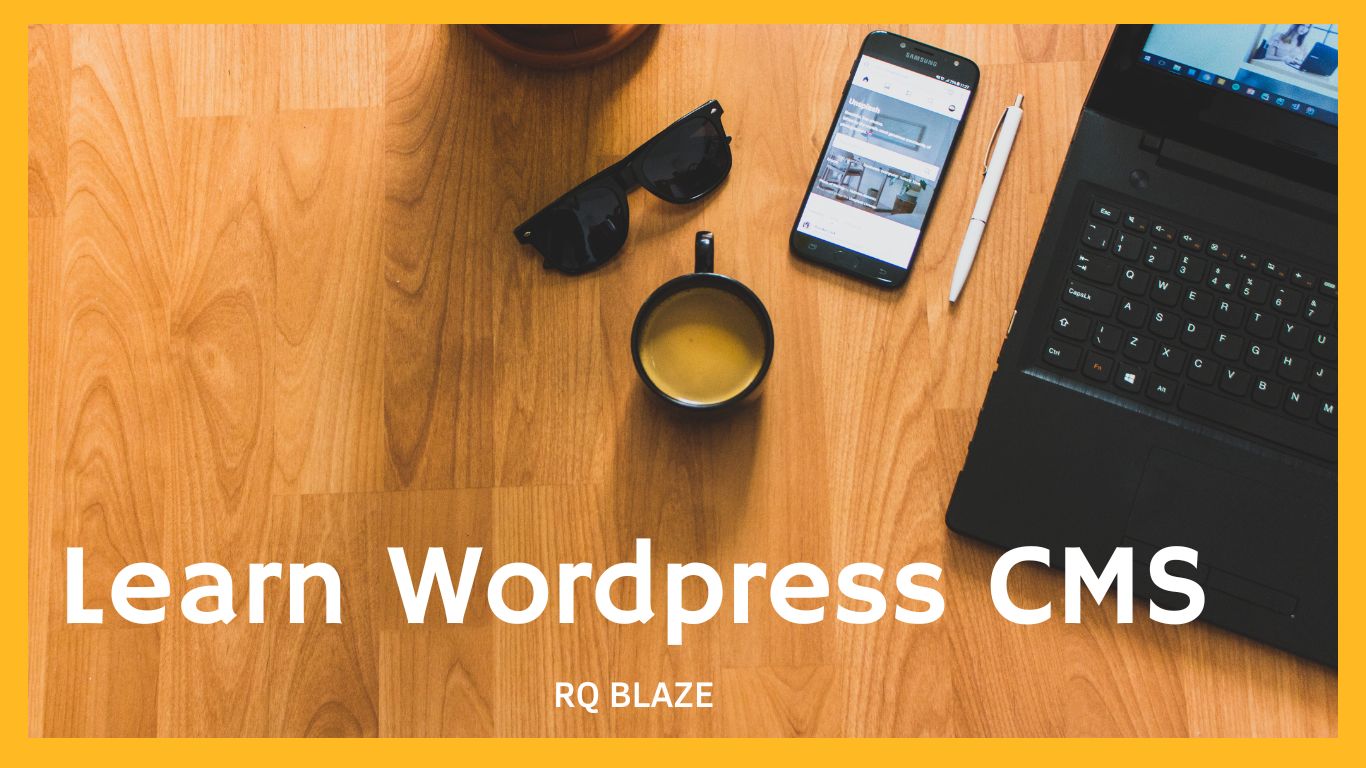In this blog, we will study about General Setting in wordpress. WordPress general setting is used to set the basic configurations setting for your site. In the setting administration screen, it is default setting screen. Following are the steps to acces the general setting: Step(1): Click on setting->General option in wordpress Step(2): The General Setting page is displayed as shown in the following screenshot. Following are the details of the fields on general setting page. Site Title: It Displays the name of the site in the template header. Tagline: Displays a short sentence about your site. WordPress Address(URL): It is the URL of wordpress directory where your all core application files are present. Site Address (URL): Enter the site URL which you want your site to display on the browser. E-Mail Address: Enter you email address which helps to recover your password or any update. Membership: Anyone can register an account on your site after you check this checkbox. New User Default Role: The role is set for the newly registered user or members. Time Zone: Sets the time zone based on the particular city. Date Format: Sets the date format as you need to display on the site. Time Format: Sets the time format as you need to display on the site. Week Stars On: Select the week day which you prefer to start for wordpress calendar by default it is set as Monday. Site Language: Sets the language for the wordpress dashboard. Step (3): After filling all the information about general setting, click on save changes button it saves all your general setting information. Sharing is Caring!
Author: Raj Mehmood
The Wordpres Dashboard is a first screen which will be seen when your log into the administration area of your blog which will display the overview of the website. it is a collection of gadgets that provide information and provide an overview of what’s happening with your blog. You can customize your needs by using some quick links such as writing quick draft, replying to latest comments, etc. Dashboard can be categorized as shown in the following snapshot. Each of these categories are discussed in the following sections: Dashboard Menu The WordPress Dashboard provides navigation menu that contains some menu options such as posts, media library, pages, comments, appearance options, plugins, users, tools and setting on the left side. Screen Options The dashboard contains different types of widgets which can be shown or hidden on some screens. It contains boxex to show or hide screen options and also allows us to customize sections on the admin screen. Welcome It includes the customize your site button which allows customizing your wordpress theme. The center column provides some of the useful links such as creating a blog post, creating pages and view the front end of your website. Last column contains links to widgets, menu, setting related to comments and also a link to the first steps with wordpress page in the wordperss codex. Quick Drafts The Quick Drafts is a mini post editor which allows writing, saving and publishing a post from admin dashboard. It includes the title for the draft, some notes about the draft and save it as a draft. WordPress News The WordPress News widget displays the latest news such as latest software version, updates alerts news regarding the software etc. from the official wordpress blog. Activity The Activity widget includes latest comments on your blog, recent posts and recently published posts. It allows you to approve, disapprove, reply, edit, or delete a comment. It also allows you to move a comment to spam. At a Glance This section gives an overview of your blog’s posts, number of published posts and pages, and number of comments. When you click on these links, you will be taken to the respective screen. It displays the current version of running wordpress along with the currently running theme on the site. Sharing is Caring
System requirments for installing wordpress Database: MySQL Web server: WAMP (windows), LAMP (Linux), XAMP(Multi platforms), MAMP(Macintosh) Operating System: Cross platform Browser Support: Internet Explore updated, Firefox, Google chrome, Safari, Opera PHP Compatibility: PHP 5.2 Download WordPress When you open the link download WordPress then you will get to see a screen as the following image: Download the wordpress zip file from the official site of wordpress org Create Store Database WordPress requires MySQL database. So, create a new empty database with user password example( user as “root” and password “root” or else you can set as per your convenience) Then, you can continue with installation process as discussed further. Set Up Wizard It’s very eays to seyt up WordPress into your system. The following steps describe how to set up WordPress locally on your system. Step (1): Extract the download WordPress folder and upload it into your web server or localhost. Step (2): Open your browser and navigate to your wordpress file path, then you will get the first screen of the wordpress installer as shown in the following screen. In our case the is localhost/<your_wordpress-foloder> Step (3): In this step, you can view the information needed for the database before proceeding with wordpress installation. click on let’s go! Step (4): Here , you have to enter the information about the MySQL database as describe in the following screen. Database Name: Enter the database name which you have created in MySQL database for wordpress. Username: Enter the user name of your MySQL database. Password: Enter the password which you had set for MySQL database. Database Host: Write the host name, by default it will be localhost. Table Prefix: It is used to add prefix in the database tables which helps to run multiple sites on the same database. it takes the default value. After filling all information click on Submit button. Step (5): WordPress check the database setting and gives you confirmation screen as shown in the following image Click on Run the install Step (6): Enter administrative information It contains the following fields: Site Title: Enter the name of the site which you are going to create in wordpress. Username: Enter the username as per your choice while logging in the wordpresss. Password Twice: Enter password two times to protect your site. Your Email: Enter your email address which helps to recover the password update. Privacy: it allows the search engine to index this site after checking the checkbox. After filling all the information click on the Install WordPress button. Step(7): After installation being successful, you will get a screen of the stating success as seen in the following screen. You can view your username and password detail added in wordpress Click on Log In button. Step(8): After clicking on login you will get a wordpress admin panel as depicted in the following image. Enter the username and password which you had mentioned during installation as shown in step 6 and click on the log in button.
The Content Management System is Software which stores all the data such as photos music documents etc. and is made available on your website. it helps in editing publishing and modifying the content of the website. WordPress was initially released on 27th may 2003 by Matt Mullenweg and Mike Little. Worpdress was announced as open source in October 2009. Here are some features of Worpdress Website User Management : it allows managing the user information such as changing the role fo the users to Subscirber contributor editor author or administrator, create or delete the user change the password and user information. the main role of the user manager is Authentication. Media Management: it is the tool for managing the media files and folder in which you can easily upload organize and manage hte media files on your website. Theme system: it allows modifying the site view and functionality. it includes images templates files stylesheet and custom pages. Extend with plugins: Several plugins are availabe which provides custom functions and features and according to the user needs. SEO(Search Engine Optimization: it provides several search engine optimization tools which makes on site SEO simple. Multilingual: it allows translating the entire content into the language preferred by the user. Importers: it allow importing data in form of posts. it imports custom files comments post pages and tags. Advantages it is an open source platform and available free. CSS files can be modified according to the design as per user need. there are many plugins and templates available for free. users can customize the various plugins as per their need. it is very easy to edit the content as it uses WYSWYG editor what you see is what your get is a user interface that allows the user to directly manipulate the layout of document without having a layout command. media files can be uploaded easily and quickly. it offers several SEO tools which makes on-site SEO simple. Customization is easy according to user’s needs. it allows creating different roles for users for website such as admin author editor and contributor. Disadvantages using several plugins can make the website heavy to load and run. PHP knowledge is required to make modifications or changes in the worpdress website. sometimes software needs to be up to dated to keep the wordpress up-to-date with current browser and mobile devices. updating wordpress versions leads to loss of data , so it a backup copy of the website is required. modifying and formatting the graphics images and tables is difficult.