How to Optimize your WordPress Site
In this blog, we will learn how to Optimize a WordPress site in 2024 with some easy steps.
Here are a few simple tips to optimize your WordPress Site.
- Ensure high-quality and meaningful content.
- Have the right name for images.
- User short permalinks that contain keywords.
- Have optimized themes.
- Sitemap should be in XML form.
- Content posts to social networks
- Beware of black hat techniques.
- Detete Your trash box for the best speed.
- Keep checking your Site Statistics.
- Keep checking your plugins.
- Use CSS and JavaScript effectively.
- Update everything.
- Optimize images.
- Delete unused plugins.
- Install high-quality plugins only
- Install a WordPress caching plugin.
- Simplify your page design and content.
- Limit or disable post revisions.
- Choose a reliable hosting provider.
Ensure High Quality and Meaningful Content
For any page you create, the important thing that matters is the content. You must have good content with keywords that can be helpful for users, not for users not for search engines. Content should be understandable and not complicated to read.
Have the right names for images
The name you choose for your images must be unique; consider choosing images keeping the user in mind. Use keywords that might be helpful for the users. Have some specific names for your images and don’t forget to add your alt tags and title tags to your images.
For Example: If your image is about Dental Cream Medicam do not mention the name as DSC12356. instead put it as “Dental-cream-medicam-advance-formula-with-fluoride.jpg”. This would be much easier to search.
Use short permalinks that contain keywords
The permalinks you use must be understandable. For Example: Use (https://mywebsite.com/rqblaze/wordpress-tutorials/ instead of https://www.mywebsite.com/page-id?24564752278).
Have Optimized themes
Use those themes that are fast and are optimized for WordPress so that when applied to a website, it must not have low speed.
Sitemap should be in XML format
Google has many tools that can be useful. Tools like Website Optimizer, Webmaster Central, and Google XML sitemaps are very easy to use.
Contact Posts to Social Media
Social Media is a very important aspect today. So have them contact your blog posts, pages, etc, to have good ranks and popularity. Help promote others’ posts and pages too and they will do the same in return.
Beware of black hat techniques
Don’t trick Google as it finds you in time. Don’t put yourself in trouble and create problems for your site by using black hat techniques. Be sure to use genuine SEO techniques.
Delete your trash box
Always consider clearing your trash for more speed and to have a good flow with your website.
Keep checking your site statistics
The size of the page matters a lot. The more images, videos, flash, or media-related posts on your page, the more it will be slower to load. Yslowi>module plugin is recommended to help you get faster page browsing.
Check Plugins
Having many plugins in WordPress may also be the reason for your page to slow load. So keep a check on the plugins that you’re working on. Consider checking your plugins before you add them.
Use CSS and JavaScript effectively
Always keep your CSS at the Upper side of the page and Javascript at the bottom.
Let CSS load first and then JavaScript. Here is a plugin that will help you get your JavaScript at the bottom of the page.
Update everything
WordPress core, themes, and plugins all need to be updated to help your site run as efficiently as possible, among other things. Always be running the latest versions to optimize performance, keep your site secure, patch bugs, and ensure every feature and tool functions as it should.
Optimize images
Large images are another common culprit of slow WordPress websites. To further raise your site performance, reduce your image file size as much as possible without sacrificing quality. The goal is to save space but avoid making users quint to see your visuals.
You can compress image files with Photoshop or any other image editing software. You can also try a WordPress image Optimization plugin like Smush or EWWW Image Optimizer
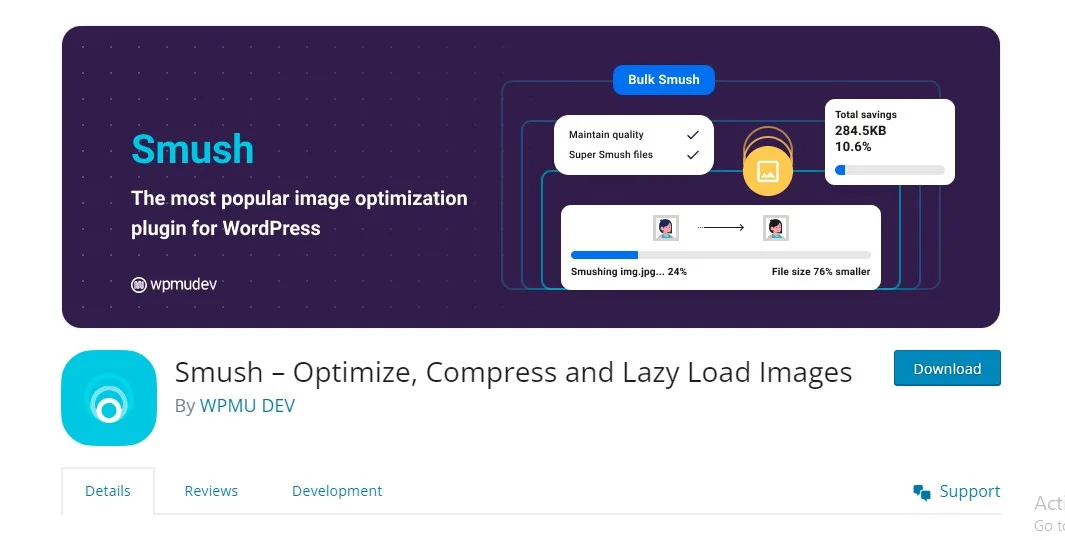
Delete unused plugins
Quality is better than quantity when it comes to WordPress plugins. Since each plugin is like a place of mini software on your website, too many running at once can negatively affect your site’s load time. Even if you’re not using a certain plugin, there’s a chance it’s doing unnecessary work in the background and consuming resources. It might be time to cut back.
Start deactivating any plugins you’re certain you’ll never use again. Test your site after each deactivation, then delete these plugins after verifying that everything still works. Then deactivate the plugins one by one to see which one makes a difference in speed. Consider finding lightweight alternatives to these plugins.
Install high-quality plugins
Now that you’ve taken care of the quantity part by cutting loose your unneeded plugins, make sure the plugins you do keep around are high quality. The WordPress plugins are coded in such a way that only consume the server resources they need when they need them. These plugins are also light on code won’t occupy too much storage space on your server, and are updated regularly to keep up with WordPress core updates.
Install a WordPress caching plugin
Every time a visitor requests a web page from a non-cached site, the PHP on your WordPress server has to retrieve all the relevant content from your WordPress database, assemble it into an HTML file, and send that file to the client. This method has its advantages, including saving server space and allowing for dynamic website content. But, it also takes more time and energy than sending a pre-written web page.
A caching plugin simplifies this entire process. It builds every HTML page on your site with PHP, then saves these full HTML pages which are sent to future visitors when requested. By skipping over the building process, your content reaches visitors more quickly.
As far as options go, we recommend W3 Total Cache and WP Super Cache. They are all popular and frequently updated.
The W3 Total Cache plugin, for instance, is completely free and comes packed with the most effective tools to optimize a WordPress site and significantly speed up its loading speed.
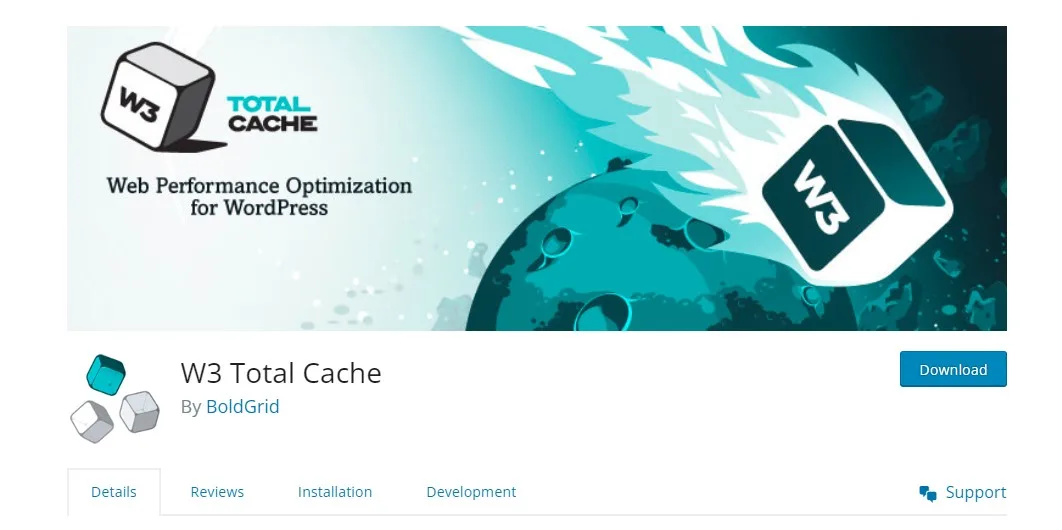
Limit or disable post-revisions
When you save a WordPress post, WordPress automatically creates a copy of your revisions and stores it in your database, instead of deleting the previous version. This allows you to revert to any previous version of your post if you ever need to.
While post revisions are a helpful feature, they can pile up in your database and slowly affect your site’s overall performance. By default, WordPress Saves unlimited post revisions, but with a small tweak, you can limit the number of saved revisions per post or disable post revisions altogether.
To limit post revisions to a set number, open your site’s wp-config.php file located in the root folder of your site and add the following code to the bottom of the file
define(‘WP_POST_REVISIONS’,4);
This code limits each post’s number of saved revisions to four. You can change the number to whatever you prefer, or set it to 0 to turn off revisions, though this is not recommended if you’re not tracking your changes elsewhere.
Choose a reliable hosting provider
Quality web hosting is the foundation of a fast WordPress site. You must choose both a hosting provider and a plan that meets your bandwidth and performance needs. Most WordPress hosts offer several types of hosting: shared hosting, dedicated hosting, virtual private server (VPS) hosting, and managed WordPress hosting plans.
Established websites with high content and high levels of regular traffic should instead opt for a dedicated, VPS, from a reputable provider.
Or should look for a managed hosting plan. These plans will allocate enough server resources to handle increased traffic without affecting load time.
The Best Hosting Provider is Hostinger. If you purchase hosting with my reference you will get an extra discount

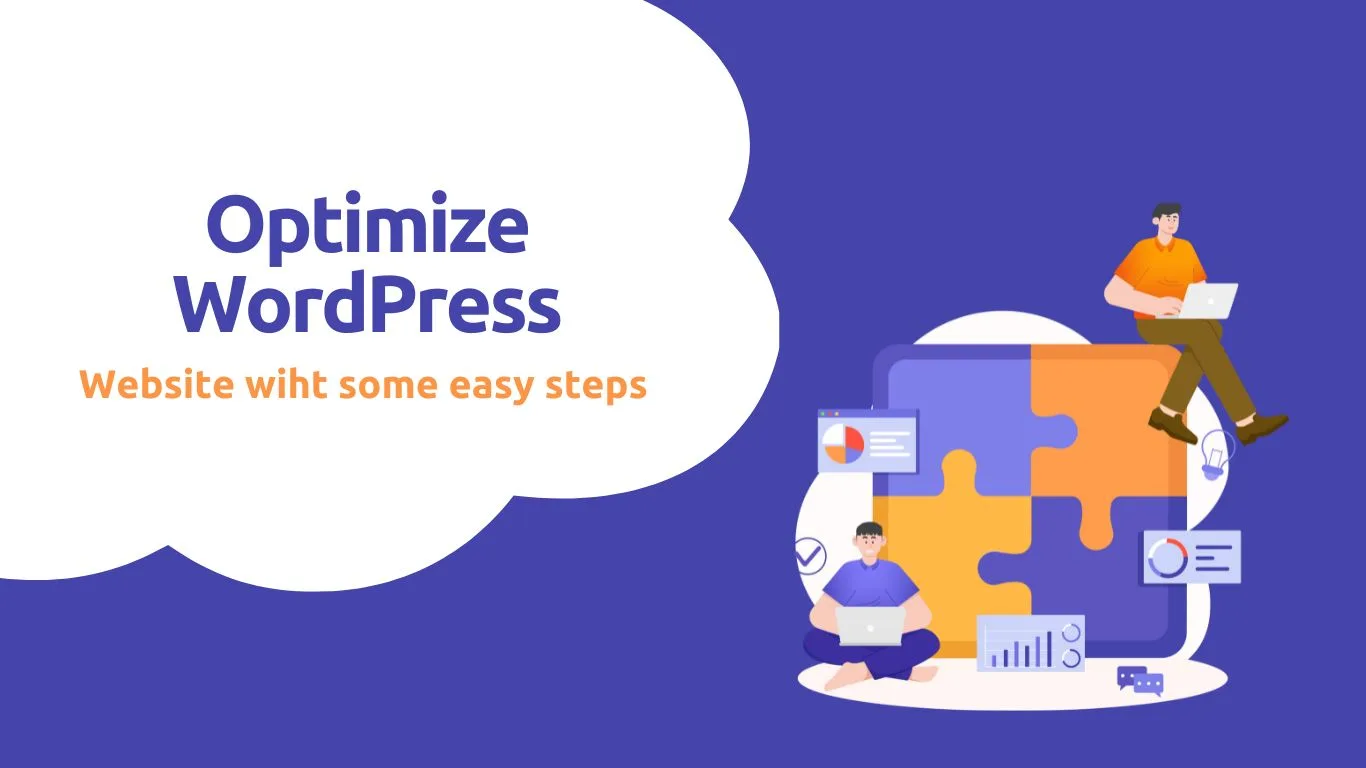

Hi sir greate job its realy informative blog
Thanks for Connecting